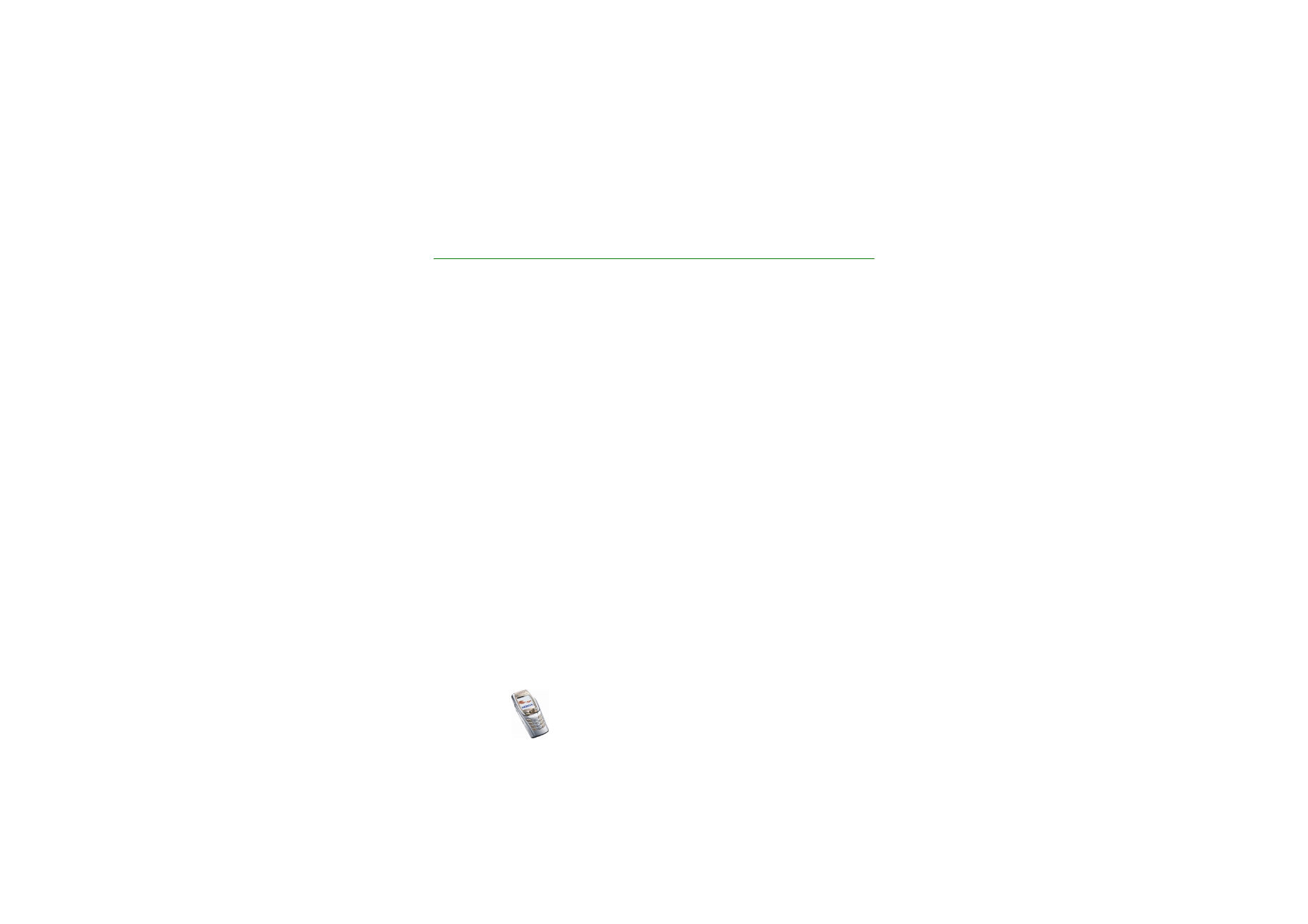
Tips and hints
Tips and hints for using your new Nokia 6810 phone and for transferring data
from your previous phone to your new phone.
■ Transferring data from the previous phone
• If your old phone has no PC Suite support, the only way to transfer data is
via the SIM card.
1. Transfer all the contact information (names and phone numbers) in the old
phone to the SIM card. For more information, refer to the user guide of the
old phone.
2. Remove the SIM card and install it in your Nokia 6810 phone.
3. Press
Menu
and select
Contacts
,
Copy
,
From SIM card to phone
and
All
to
copy the contacts to the new phone.
• If your old phone has PC Suite support, you may be able to transfer data
using the Nokia Content Copier feature of PC Suite.
You can copy data directly from the old phone to the new phone. If you no
longer have the old phone, but you have backed it up to a compatible PC at
some stage, you may still be able to transfer the backup data to your new
phone. Note that only the data that was saved in the old phone when you last
backed it up with the PC can be transferred. For more information, refer to the
PC Suite documentation.
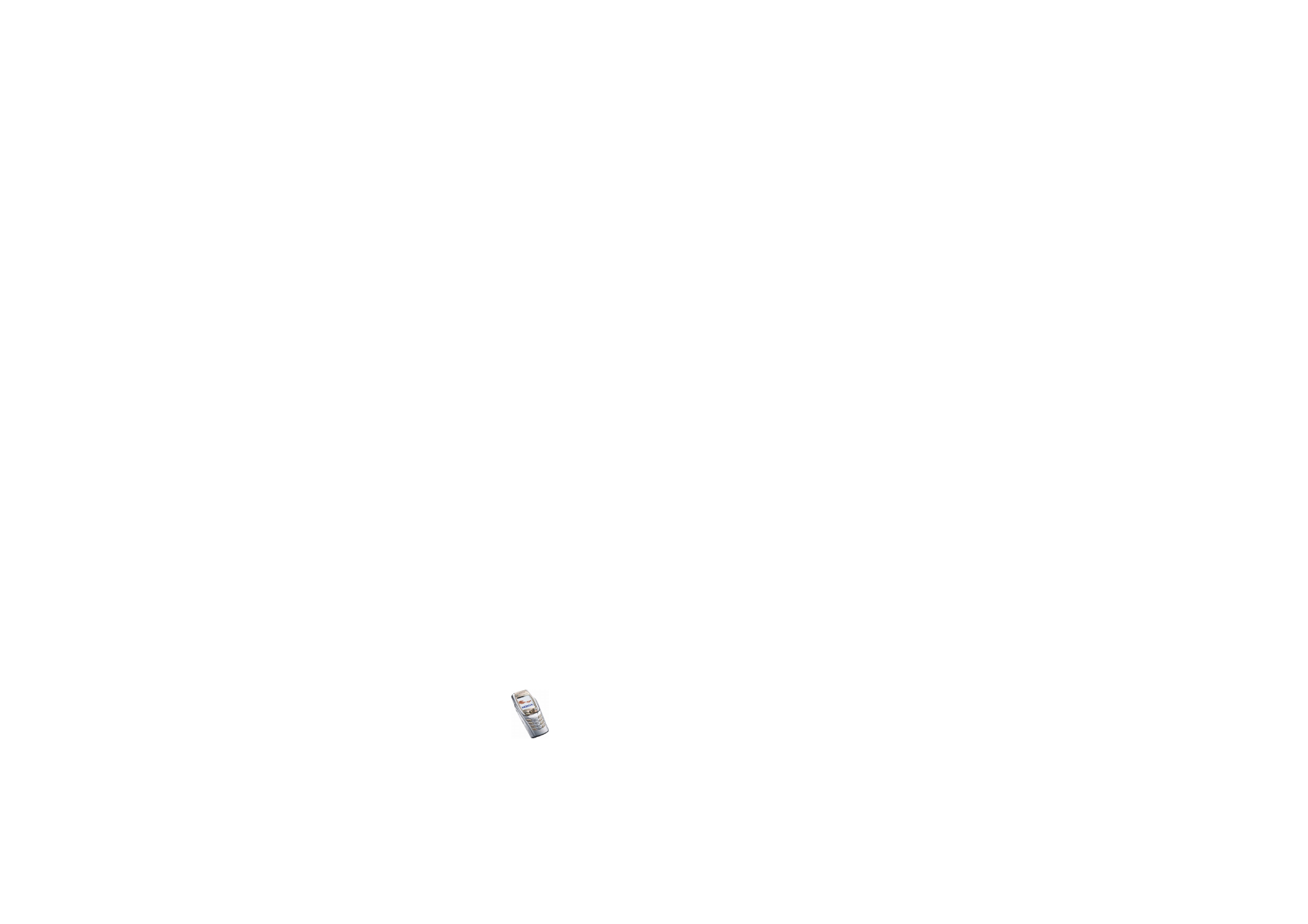
Tips
and hints
Copyright
©
2004 Nokia. All rights reserved.
1. Install the PC Suite version delivered with your 6810 phone.
Note: You have to uninstall the old phone’s PC Suite version before you can
install the new version.
2. Start Nokia Content Copier.
3. If you still have the old phone, connect it to the PC and copy the data from
the phone to the PC, if you have not done it recently.
4. Connect your new phone to the PC and copy the old phone’s data from the
PC to the phone.
Note: Even if you no longer have the old phone, the old backup data is still
on your PC and you may be able to transfer it to your new phone.
With Nokia Content Copier, you can transfer the following data from the
following Nokia phones:
• All stored data from
• Nokia 3100 phone
• Nokia 3200 phone
• Nokia 5100 phone
• Nokia 6100 phone
• Nokia 6220 phone
• Nokia 6230 phone
• Nokia 6310i phone
• Nokia 6510 phone
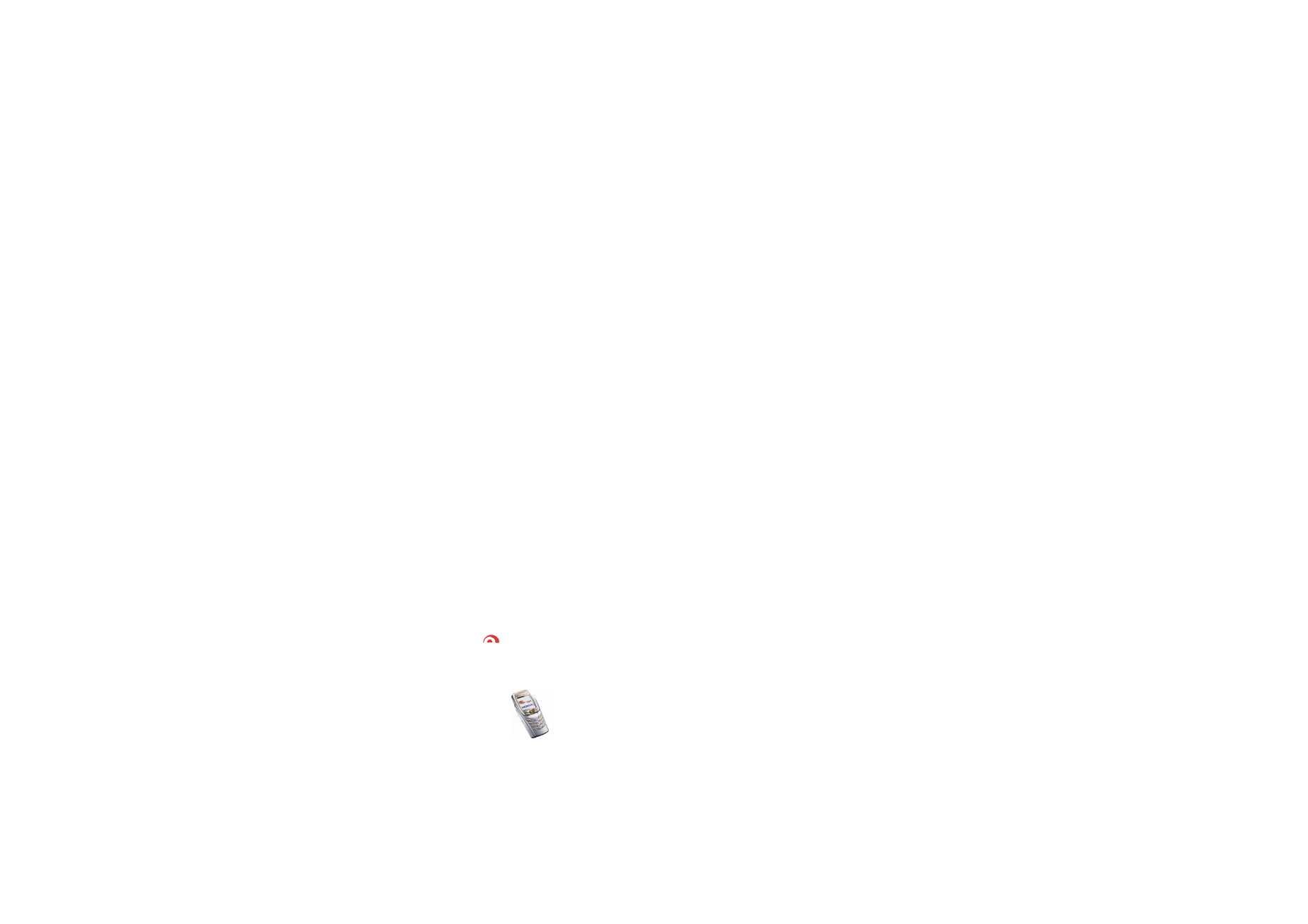
Tips
and hints
Copyright
©
2004 Nokia. All rights reserved.
• Nokia 6610 phone
• Nokia 6650 phone
• Nokia 6800 phone
• Nokia 6820 phone
• Nokia 7200 phone
• Nokia 7210 phone
• Nokia 7250 phone
• Nokia 7250i phone
• Nokia 7600 phone
• Nokia 8310 phone
• Nokia 8910 phone
• Nokia 8910i phone
•
Contacts
and items in the
Calendar
from the Nokia 6210, 6250 and
7110 phones
• Only
Contacts
from the Nokia 5210, 8210 and 8850 phones
Note that you cannot back up the e-mail settings of the phone and thus
cannot transfer them from your old phone.
■ Returning to standby mode
• Press
to return to standby mode from anywhere in the menu.
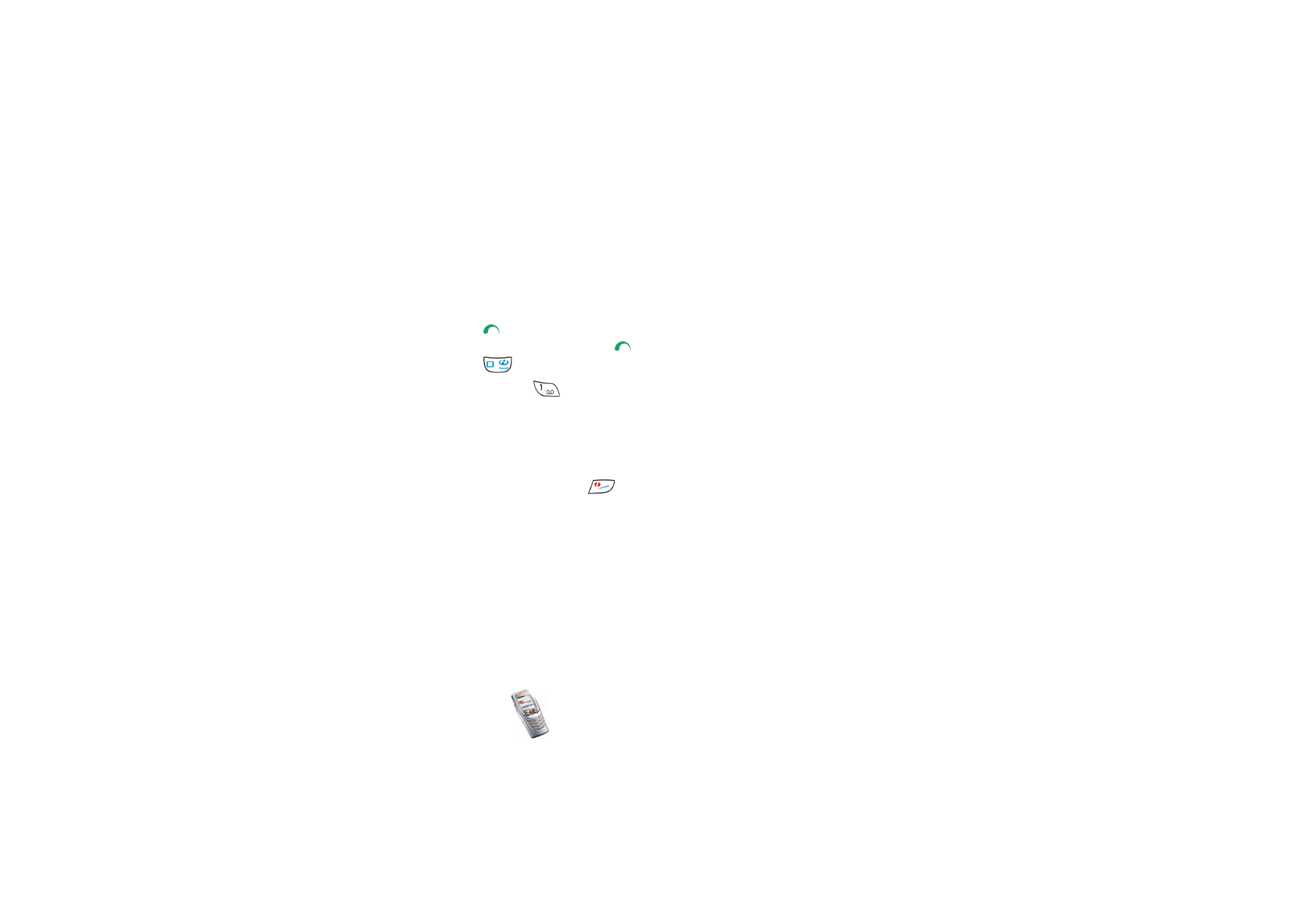
Tips
and hints
Copyright
©
2004 Nokia. All rights reserved.
■ Using the phone in standby mode
• Move the joystick to the left to start writing a message.
• Move the joystick to the right to view the current
Calendar
month.
• Move the joystick up or down to access the list of contacts.
• Press
to access the list of upto 20 last numbers you have called. Select the
number you require and press
again to make a call.
• Press
to open a connection to a browser service (network service).
• Press and hold
to call your voice mailbox (network service).
Note that the speed dialling function must be set on. Press
Menu
, and select
Settings
,
More settings
,
Call settings
and
Speed dialling
.
• Key in the phone number and press
Save
to save a new contact. Then key in the
name, press
OK
and
Done
.
• Change the profile: press
, scroll to the profile that you want to activate
and press
Select
.
■ Using the security keyguard
• The security keyguard locks the keypad of the phone with a security code, see
Security code (5 to 10 digits)
on page
20
. The keypad lock remains active, if you
open the flip. Press
Menu
and select
Settings
,
More settings
,
Phone settings
and
Security keyguard
.
Enter the security code. To set the security keyguard, select
On
.
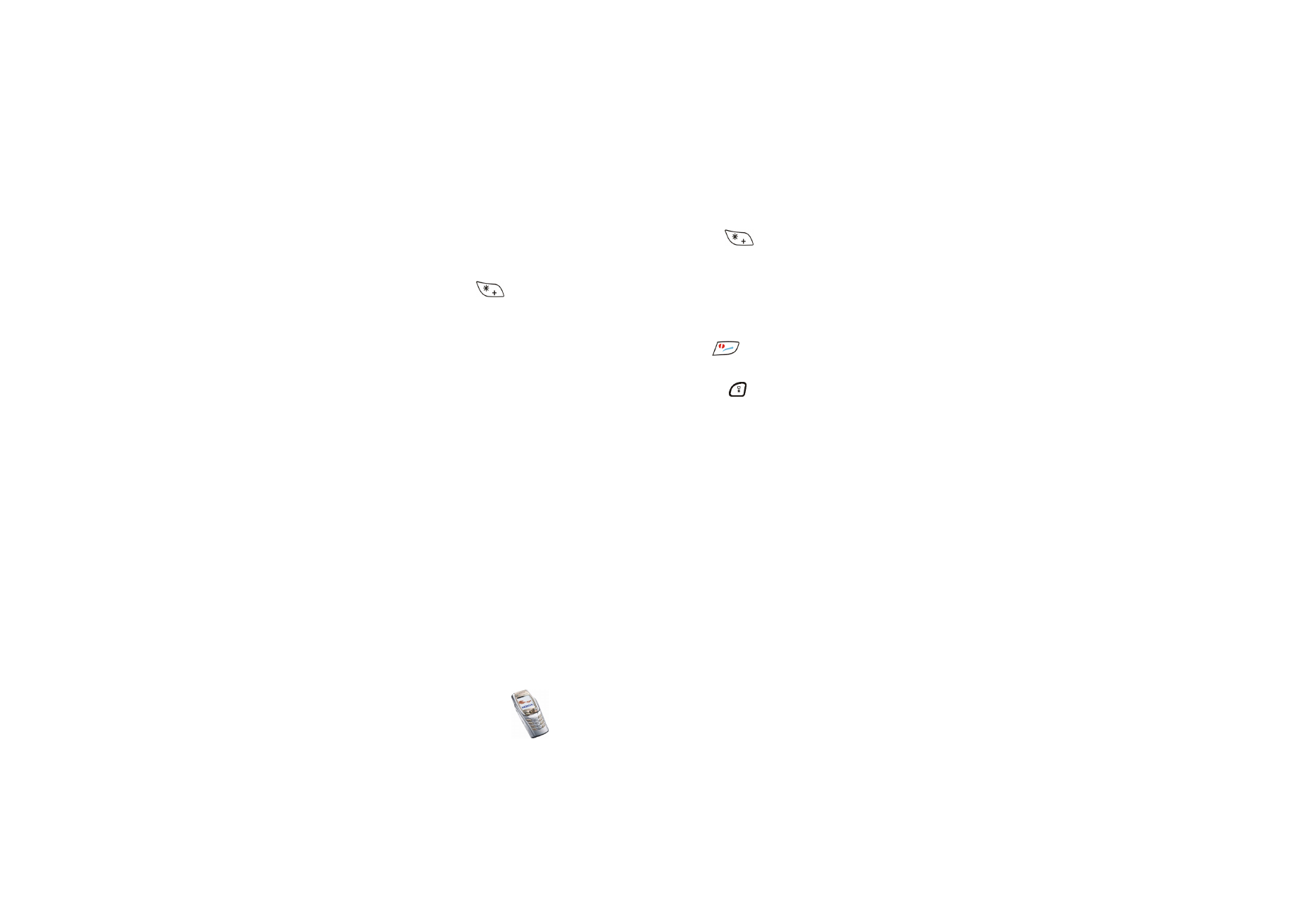
Tips
and hints
Copyright
©
2004 Nokia. All rights reserved.
To activate the security keyguard, press
Menu
and
within 1.5 seconds,
when the flip is closed. To deactivate the keyguard when the flip is open, press
Unlock
and
OK
, then key in the security code. If the flip is closed, press
Unlock
and
within 1.5 seconds, then key in the security code.
■ Turning on the phone lights
• When the keypad is locked, press the power key (
) to turn on the keypad
and display lights.
• When the flip is open, press the keyboard light key (
) to turn on and off the
keyboard lights.
■ Using the e-mail application
• To use your phone’s e-mail application, you have to configure the e-mail and
connection settings. For more information, see
Settings for the e-mail
application
on page
92
, or the Guide for e-mail application settings leaflet in
the phone’s sales package.
To set up the e-mail service with your operator, refer to www.nokia.com/
phonesettings.
■ Setting up a Bluetooth connection
1. Press
Menu
, and select
Settings
,
Connectivity
and
Bluetooth
.
2. To activate the Bluetooth connection, select
Bluetooth
and
On
.
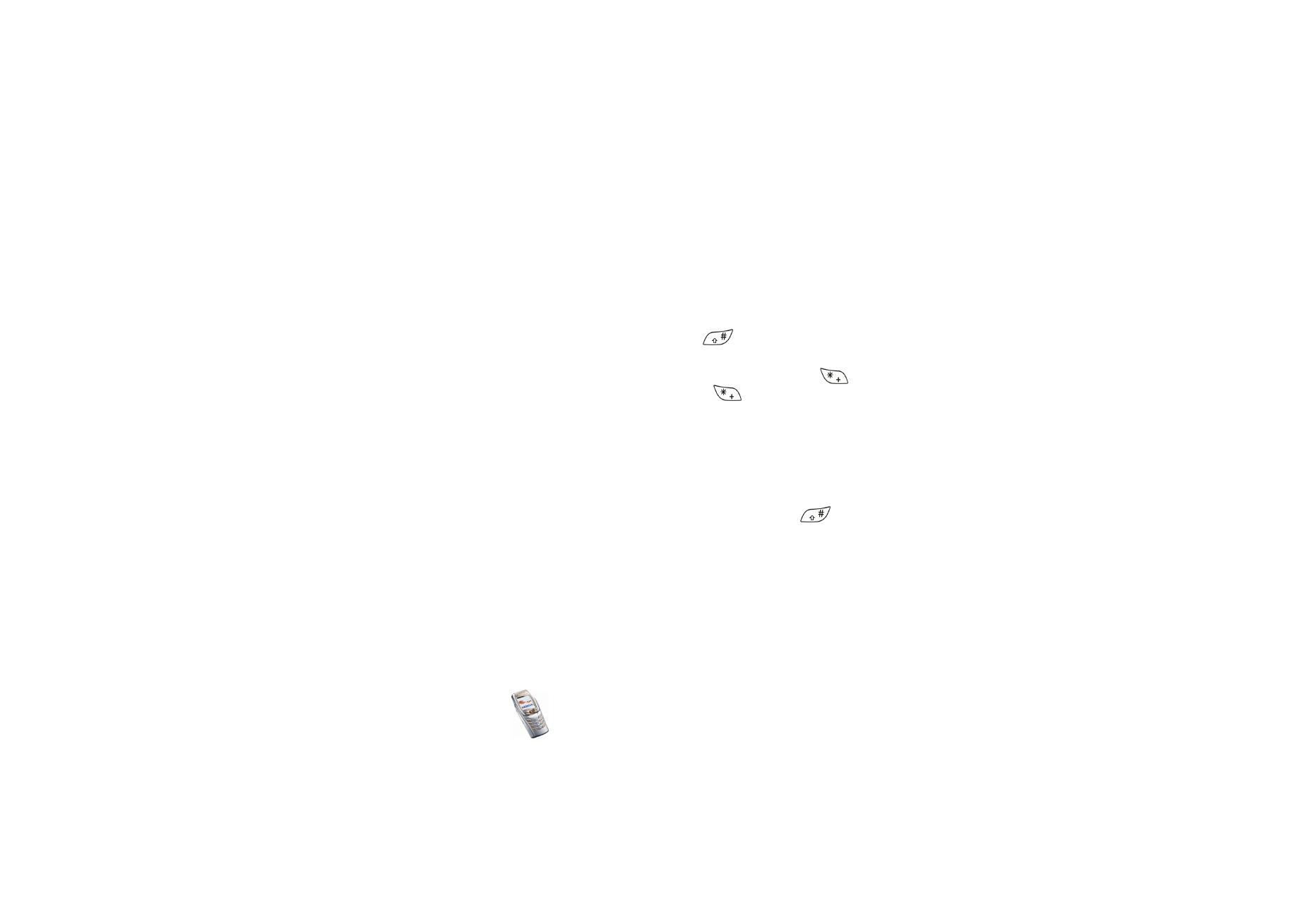
Tips
and hints
Copyright
©
2004 Nokia. All rights reserved.
3. Select
Search for audio enhancements
to search for compatible devices and
select the device that you want to connect to the phone.
4. Enter the passcode of the selected device.
■ Writing text
• To set the predictive text input on or off, press
twice, or press and hold
Options
.
• To insert a special character when using traditional text input, press
or
when using predictive text input, press and hold
.
Move the cursor with the joystick to a character and press
Use
.
• To change the font size of the SMS messages, press
Menu
and select
Messages
,
Message settings
,
Other settings
, and
Font size
.
■ Viewing contacts
• To view a contact name with the default number, press and hold
at the
name while scrolling through
Contacts
.
■ Viewing the calendar and calendar notes
• To quickly view the current
Calendar
month, move the joystick to the right in
standby mode.
• When viewing the calendar notes, move the joystick to the right to scroll
through the notes.
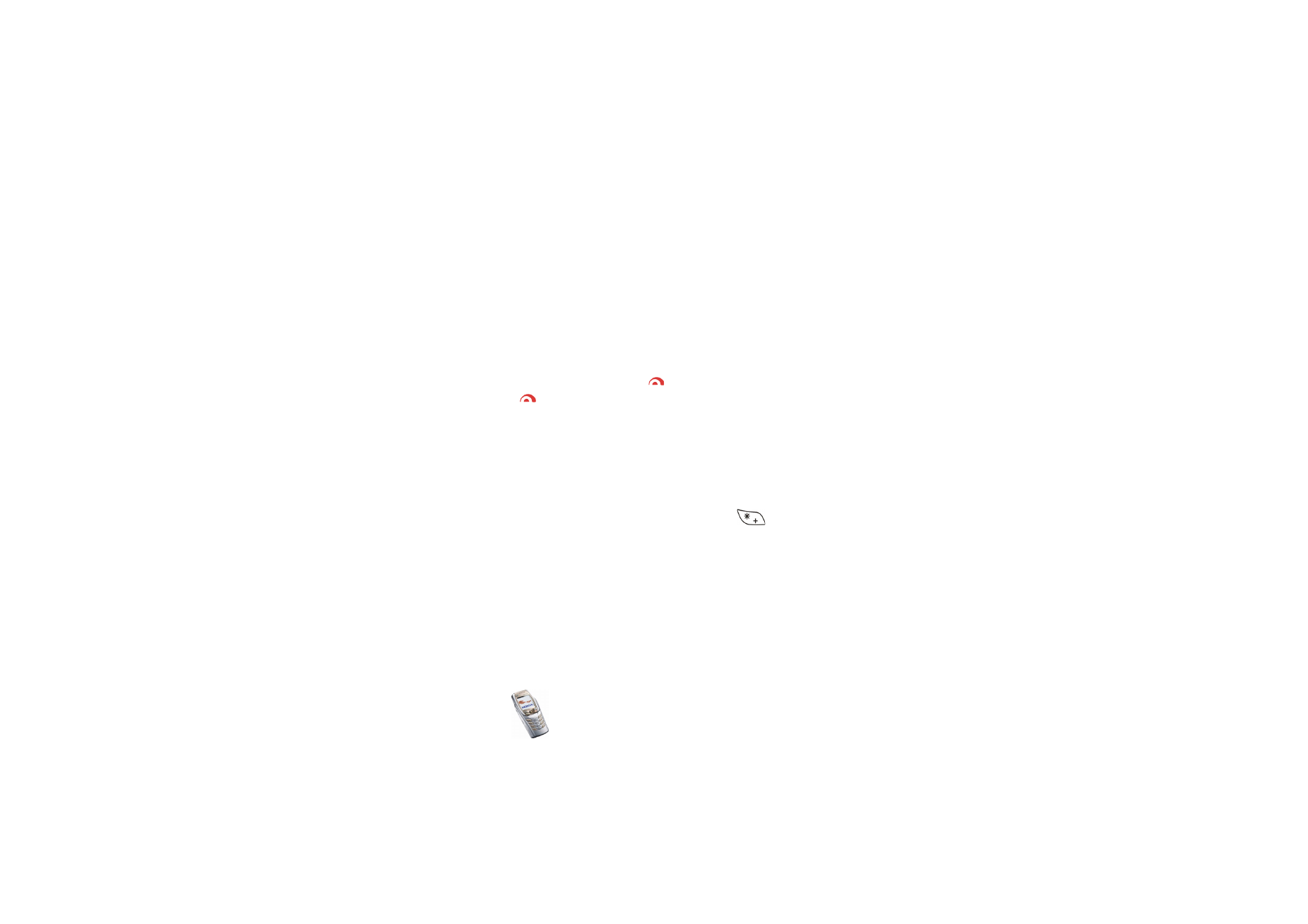
Tips
and hints
Copyright
©
2004 Nokia. All rights reserved.
■ Customising personal shortcuts
• Press
Go to
and select
Select options
to select the functions you want as
shortcuts.
• Press
Go to
and select
Organise
to rearrange the functions within the shortcut
list.
■ Using the radio
• Return to standby mode by pressing
briefly; turn off the radio by pressing
and holding
.
• The lead of the headset functions as the radio antenna, so let it hang freely.
• Save the channel in locations 1 to 9 by pressing and holding the corresponding
number key, then keying in the name of the channel and pressing
OK
.
■ Using the calculator
• When using the calculator with the flip closed, press
once to add, twice
to subtract, three times to multiply or four times to divide.
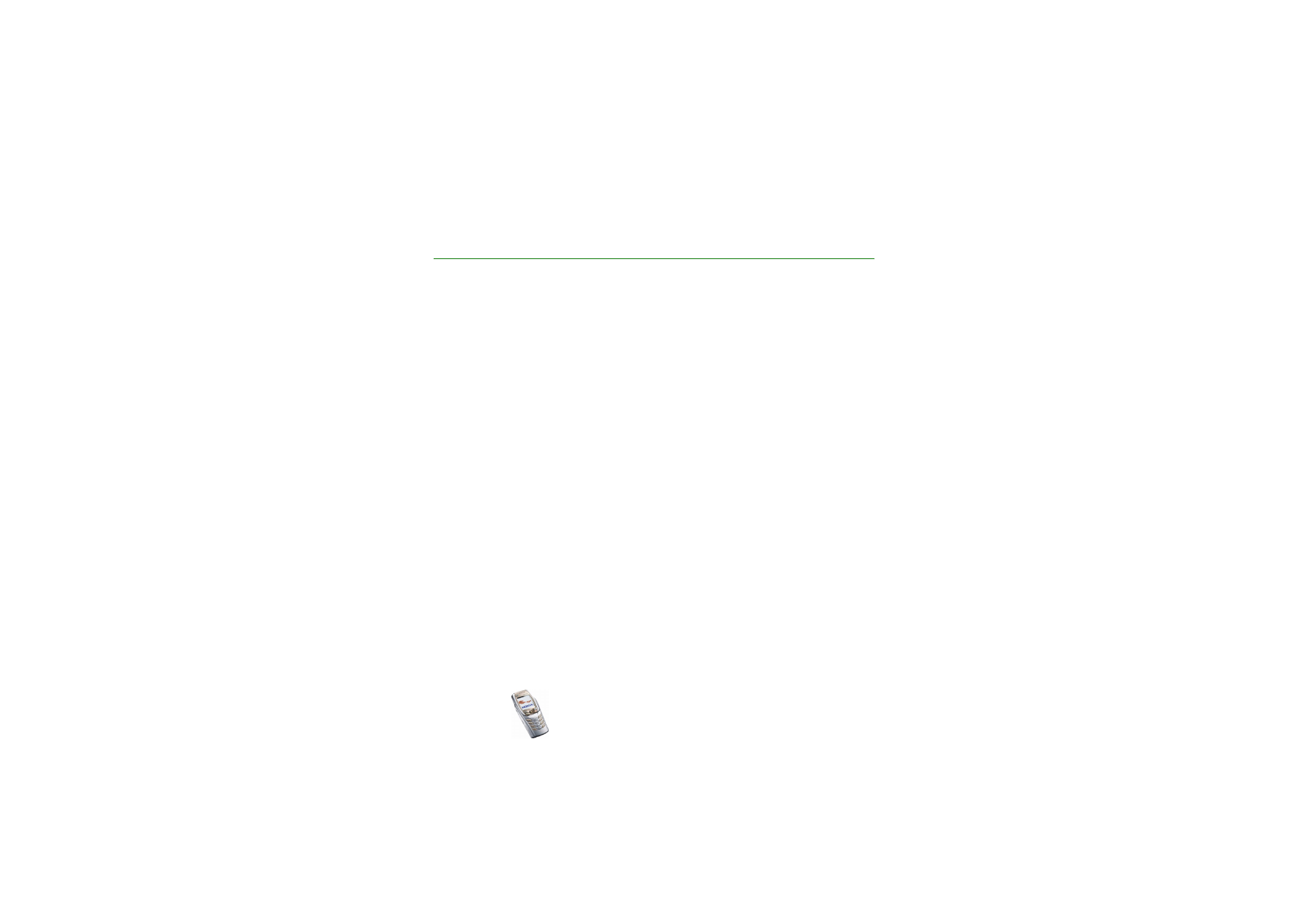
Co
nt
ents
11
Copyright
©
2004 Nokia. All rights reserved.