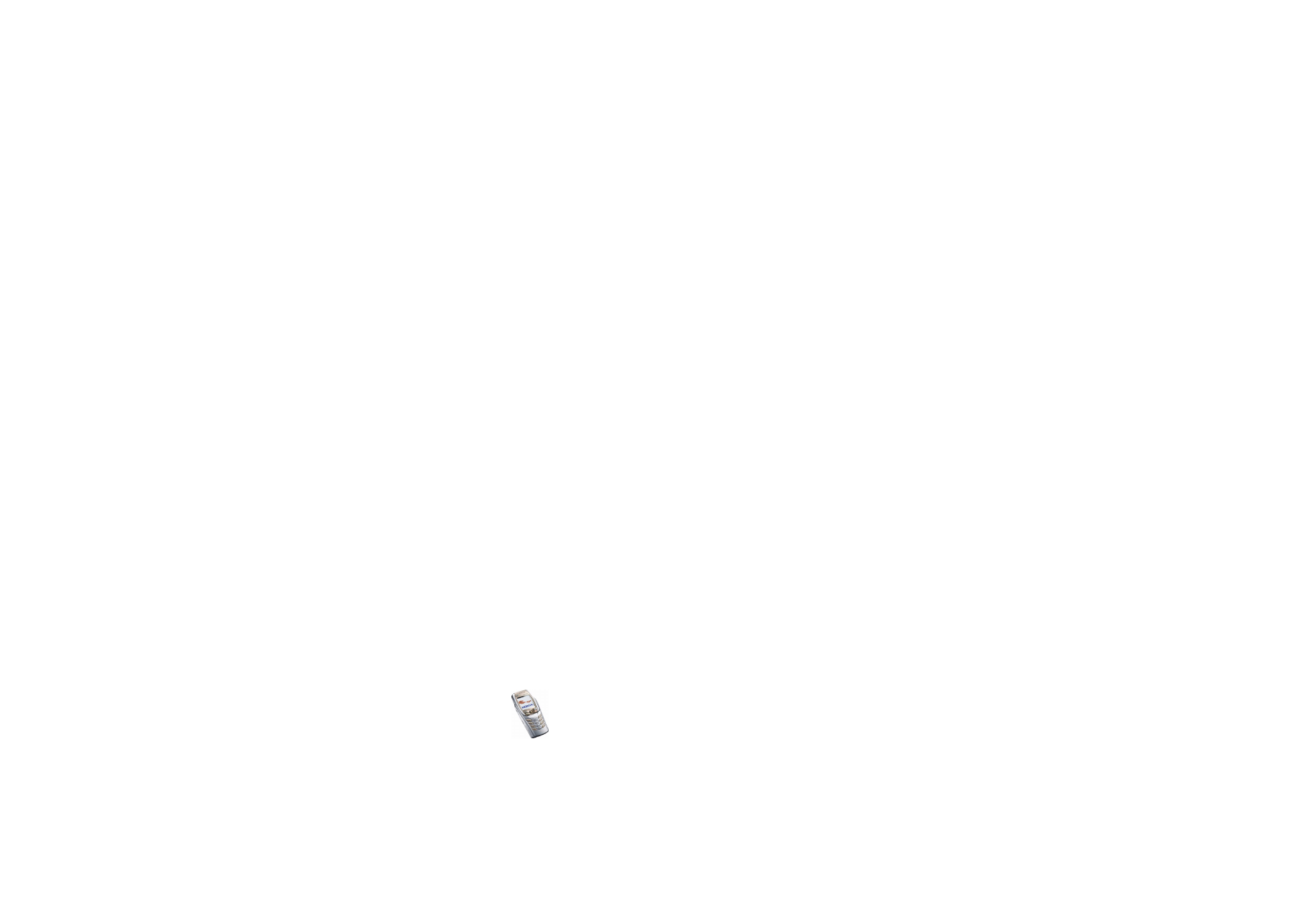
Display settings
Press
Menu
and select
Settings
,
Display settings
. Select
•
Wallpaper
to set the phone to display a background image, known as
wallpaper, when the phone is in standby mode. Some images are pre-saved in
the
Gallery
menu. You can also receive images, for example via multimedia
messages, or use PC Suite to transfer them from a compatible PC and then save
them in the
Gallery
. Your phone supports JPEG, GIF, WBMP, BMP, OTA-BMP
and PNG formats, but not necessarily all variations of these formats.
• Select
Select wallpaper
and open an image folder. Scroll to the desired
image you want to set as wallpaper, press
Options
and select
Set as
wallpaper
.
• To activate/deactivate the wallpaper, select
On
or
Off
.
Note that the wallpaper is not displayed when the phone activates the
screen saver.
•
Colour schemes
to change the colour of some display components, for example
indicators and signal bars.
•
Menu view
to select how the main menu items are displayed on the phone.
Select
List
or
Grid
.
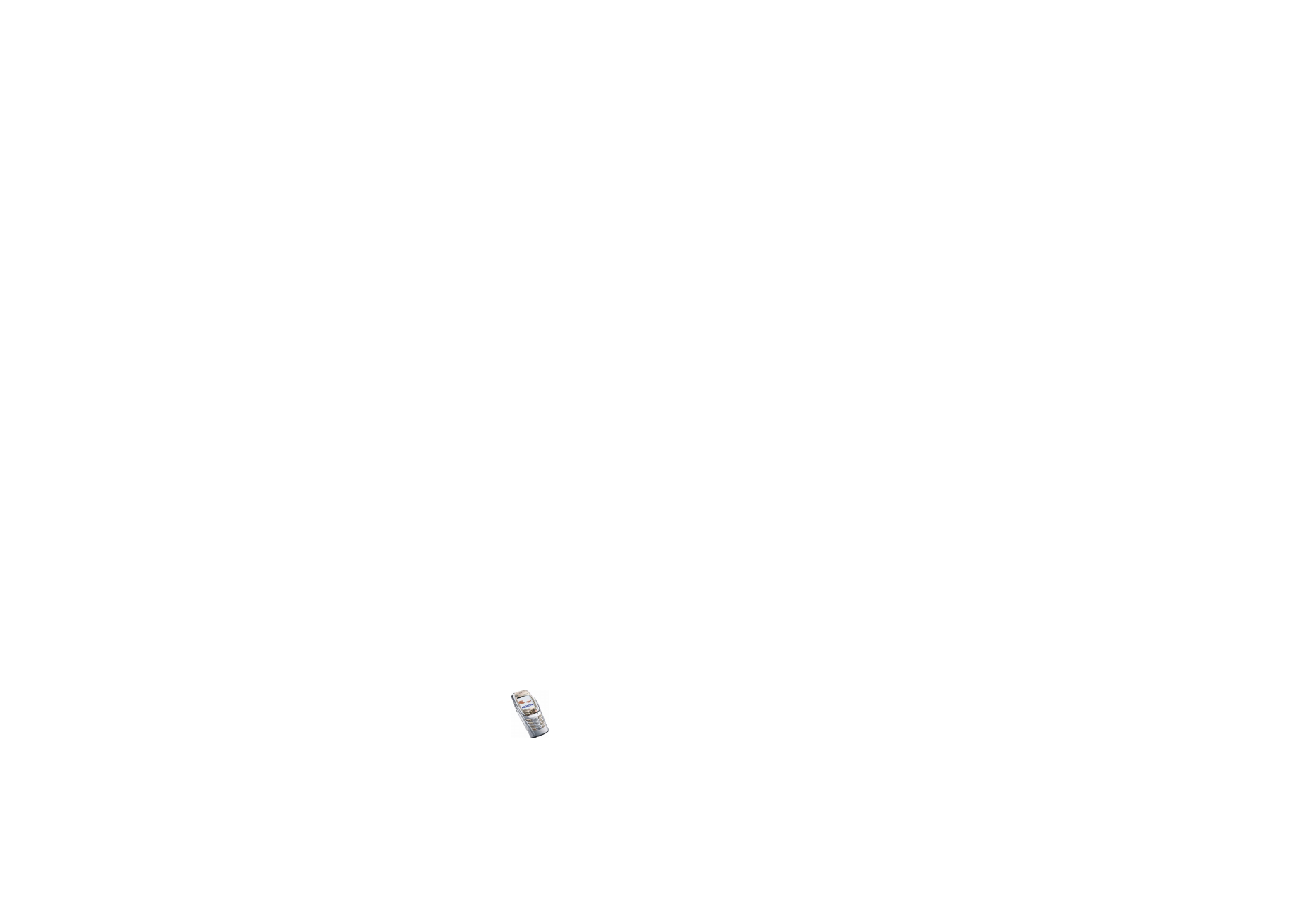
Copyright
©
2004 Nokia. All rights reserved.
118
•
Operator logo
to set the phone to show or hide the operator logo. If you have
not saved any operator logos, the
Operator logo
menu is dimmed.
The operator logo is not displayed when the phone activates the screen saver.
•
Screen saver time-out
and select the timeout after which the screen saver will
be activated. The length of the timeout can vary from 5 seconds to 60 minutes.
The digital clock screen saver is used for power saving. It is activated when no
phone function has been used for a set length of time. Press any key to
deactivate the screen saver. The screen saver is also deactivated when the
phone is out of the network coverage area. The screen saver overrides graphics
and texts on the display in standby mode.
•
Display contrast
to change the brightness level of the phone display. Move the
joystick to the left to decrease and to the right to increase the brightness level,
and press
OK
to accept it.