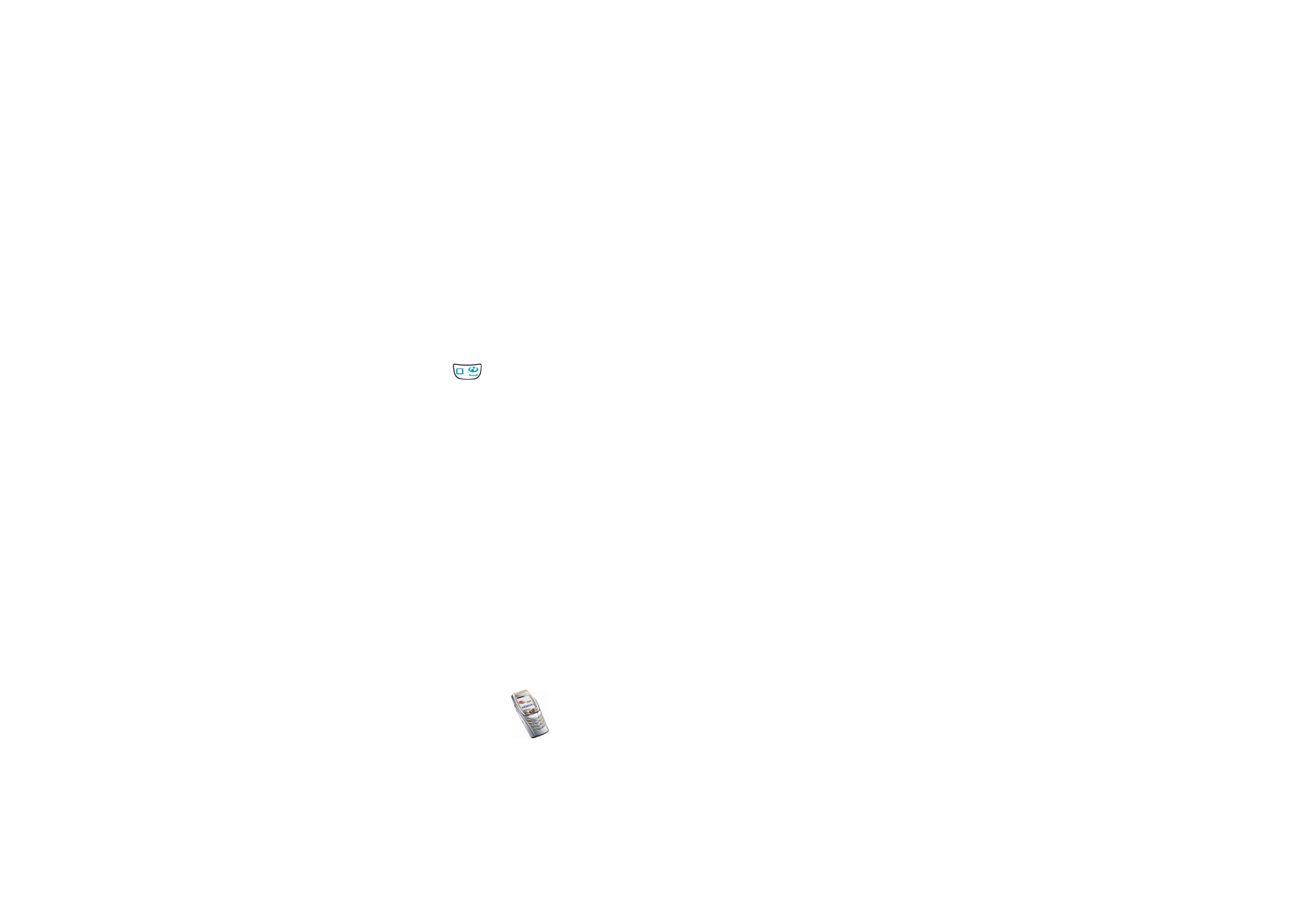
Browsing the pages of a service
After you have made a connection to the service, you can start browsing its pages.
The function of the phone keys may vary in different services. Follow the text
guides on the phone’s display. For more information, contact your service
provider.
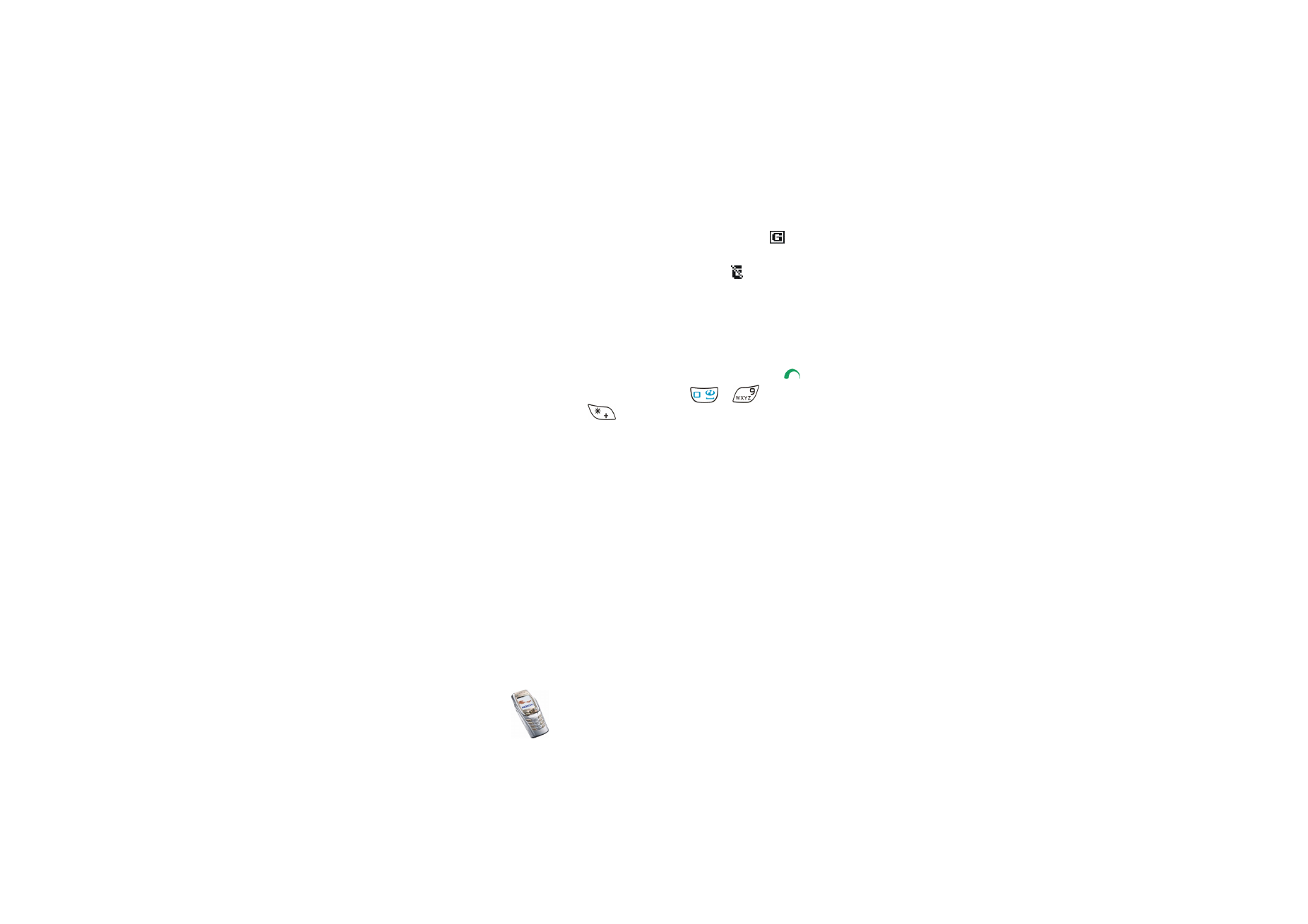
Copyright
©
2004 Nokia. All rights reserved.
162
Note that if EGPRS is selected as the data bearer, the indicator
is shown on the
top left of the display during browsing. If you receive a call or a text message, or
make a call during an EGPRS connection, the indicator
will be shown on the
top right of the display to indicate that the EGPRS connection has been suspended
(on hold). After the call the phone tries to reconnect the EGPRS connection.
Using the phone keys while browsing
• Move the joystick up or down to browse through the page.
• To select a highlighted item, press the joystick briefly or press
.
• To enter letters and numbers, press the keys
-
and to enter special
characters, press the key
. When the phone’s flip is open, you can key in
letters and numbers normally.
Options while browsing
Press
Options
to view the following options that may be available. The service
provider may also offer other options. Select
•
Home
to return to the homepage.
•
Shortcuts
to open a new list of options that are, for example, specific to the
page.
•
Add bookmark
to save the page as a bookmark.
•
Bookmarks
. See
Bookmarks
on page
165
.
•
Download links
to show the list of bookmarks for downloading.
•
Save to folder
to add a current page as a download link to a selected folder.
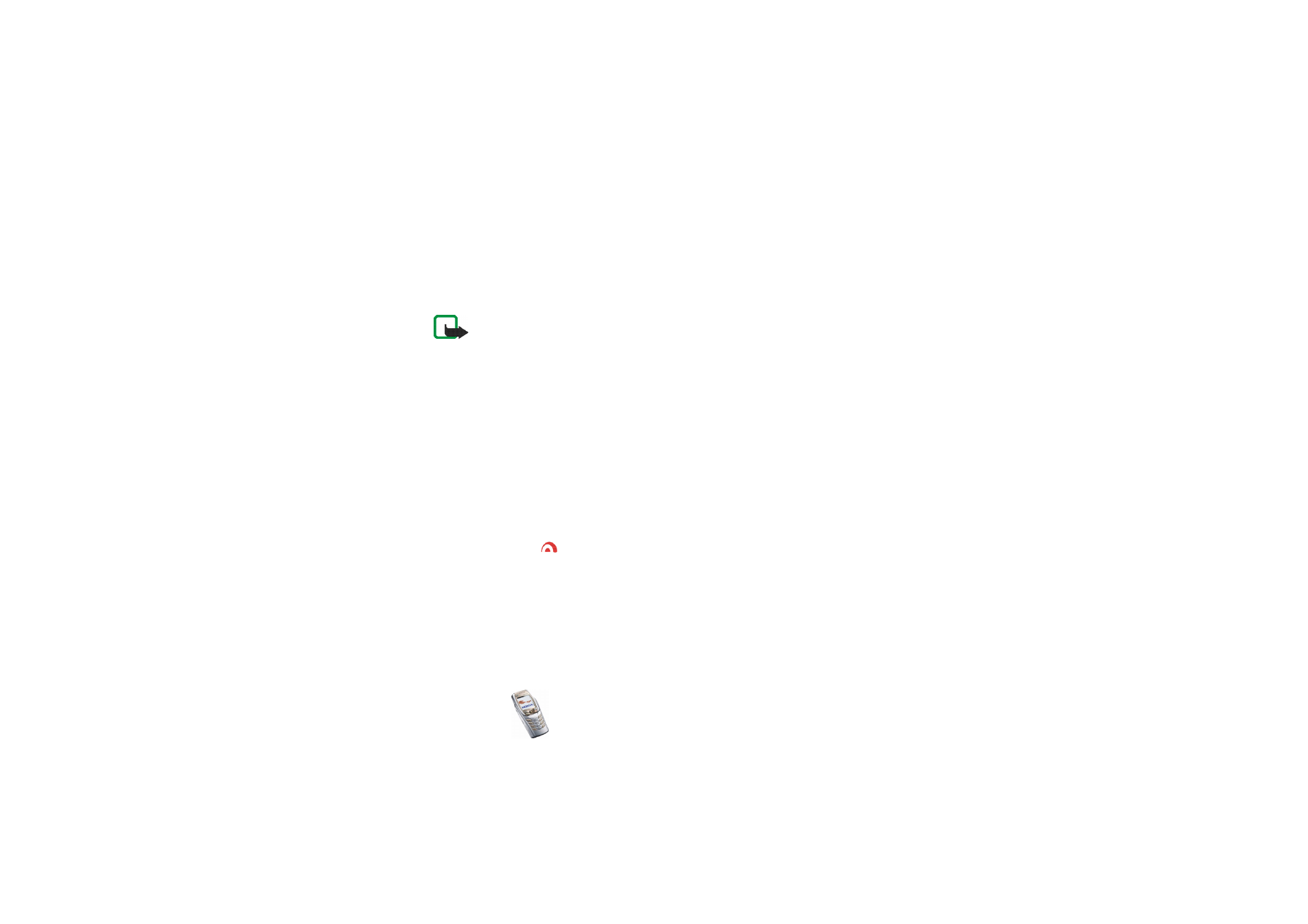
Menu fu
nctions
163
Copyright
©
2004 Nokia. All rights reserved.
•
Other options
to show a list of other options, for example, options for the
wallet and some security options.
•
Reload
to reload and update the current page.
•
Quit
. See
Disconnecting from a service
on page
163
.
Note: If you have tried to access or have accessed confidential information
requiring passwords (for example, your bank account), empty the cache of your
phone after each use.
To empty the cache, see
Cache memory
on page
167
.
Direct calling
The multi-mode browser supports functions that you can access while browsing.
You can make a voice call, send DTMF tones while a voice call is in progress, and
save a name and a phone number from a page.