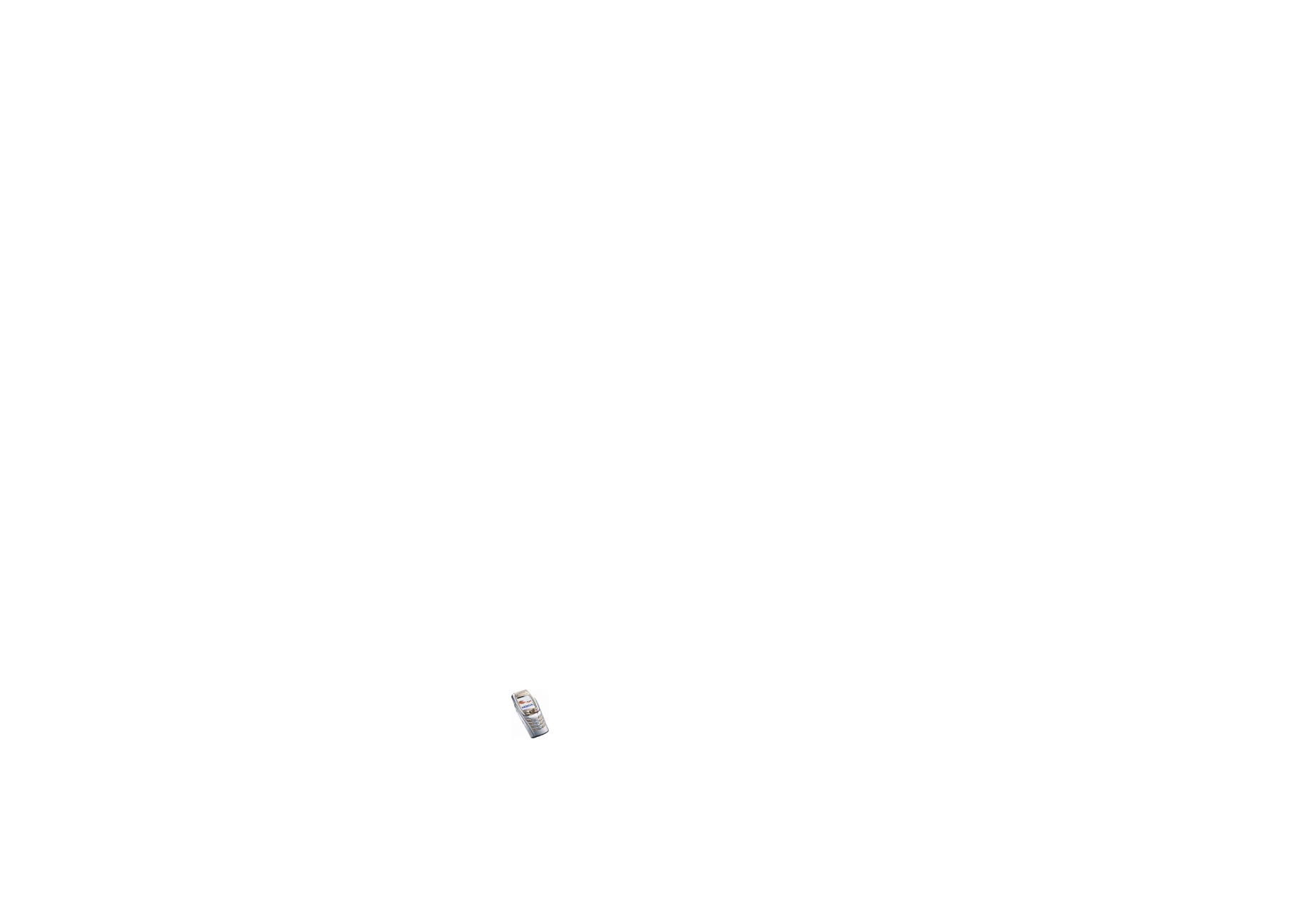
Wallet
You can use the wallet to pay for your purchases via the browser. You can save
your personal information, such as credit card numbers and addresses in the
wallet, and then use the data that are saved in the wallet during browsing. You
can also save access codes to mobile services that request a user name and
password.
The data in the wallet are protected with a wallet code that you can define when
you access the wallet for the first time. At
Create wallet code:
key in the code and
press
OK
to confirm it and at
Verify wallet code:
key in the code again and press
OK
.
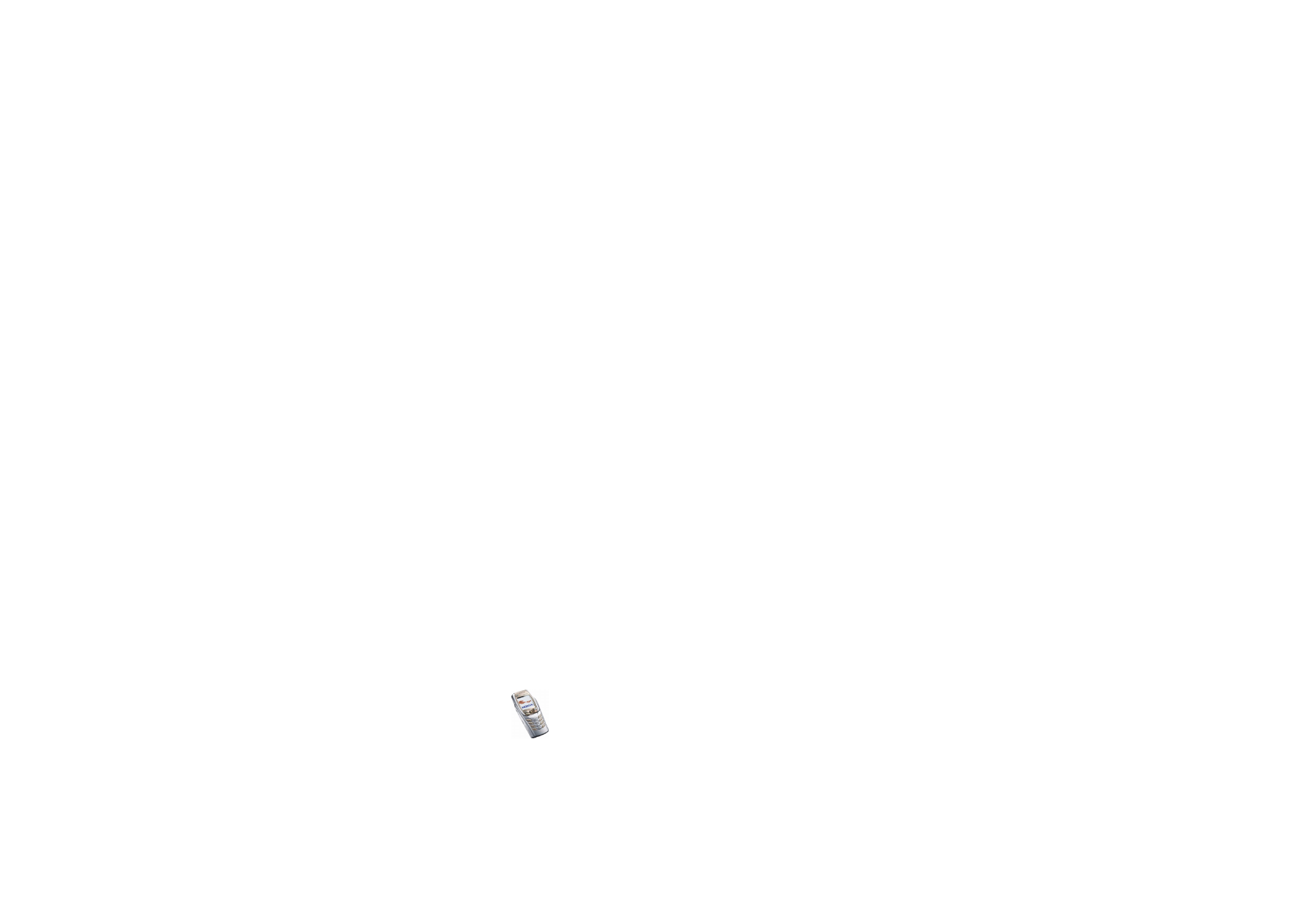
Copyright
©
2004 Nokia. All rights reserved.
144
If you want to delete all the contents of the wallet and the wallet code, key in
*#7370925538# (*#res wallet# in letters) in standby mode. You also need the
phone’s security code, see
Access codes
on page
20
.
Accessing the wallet
Press
Menu
and select
Organiser
and
Wallet
. Key in your wallet code and press
OK
. Select
•
Wallet profiles
to create card combinations, for example, for different services.
A wallet profile is helpful if the service asks you to fill in many data items
during browsing. You can select the appropriate wallet profile instead of
selecting different cards separately, see
Creating a wallet profile
on page
146
.
•
Cards
to save personal card information. You can save payment card, loyalty
card and access card information, for example, username and password
combinations, for different services and also addresses and user data. See
Saving card details
on page
144
.
•
Tickets
to save the notifications of e-tickets that you have bought via mobile
service. To view the tickets, scroll to the desired ticket and press
View
.
•
Receipts
to save receipts for mobile purchases.
•
Personal notes
to save all kinds of personal information that you want to
protect by saving it in the wallet. See
Personal notes
on page
145
.
•
Settings
, see
Wallet settings
on page
147
.
Saving card details
1. Press
Menu
and select
Organiser
,
Wallet
and
Cards
.
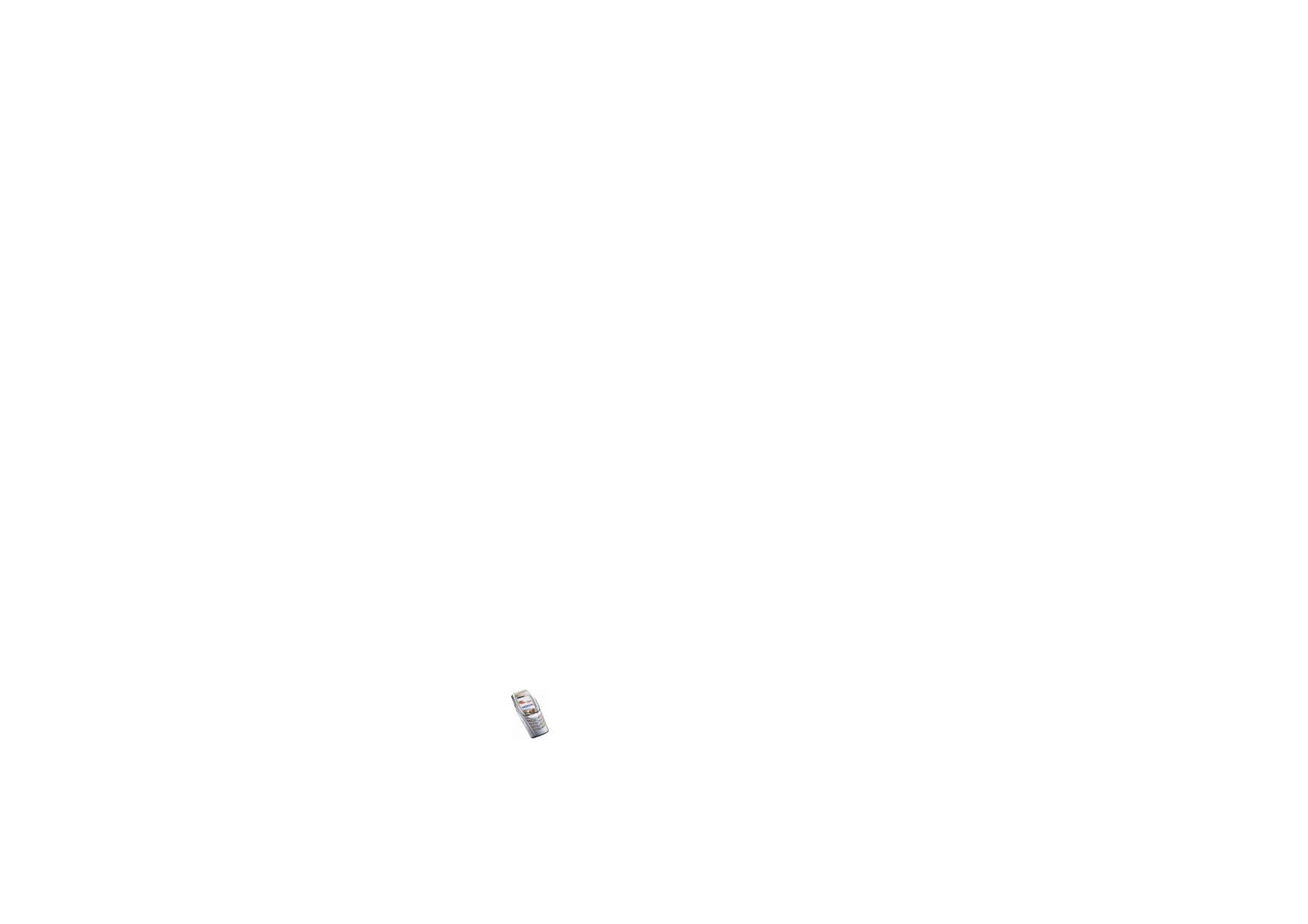
Menu fu
nctions
145
Copyright
©
2004 Nokia. All rights reserved.
2. Scroll to one of the following card types to save the details and press
Select
.
•
Payment card
for credit and debit cards.
•
Loyalty card
for membership cards.
•
Access card
for personal usernames and passwords to online services.
•
User info card
for customised personal preferences for online services.
•
Address cards
for basic contact information for home/office.
3. If there are no cards in the folder, press
Add new
to create a new card.
To view the saved details of the card, scroll to the desired card and press
View
.
4. Key in a card name or accept the suggested card name, and fill in the fields for
the details.
You can also receive card information to your phone over the air from a card issuer
or service provider. You will be notified as to which category the card belongs to.
Save or discard the received card. You can view, but not edit the saved card. For
the availability of receiving card information over the air, contact the card issuer
or service provider.
Personal notes
You can save personal notes, for example, account numbers, passwords, codes or
notations.
Access the wallet and select
Personal notes
. To create a new personal note, press
Add new
.
To view a note, scroll to the desired note on the list and press
View
. To edit the
displayed note, press
Edit
.
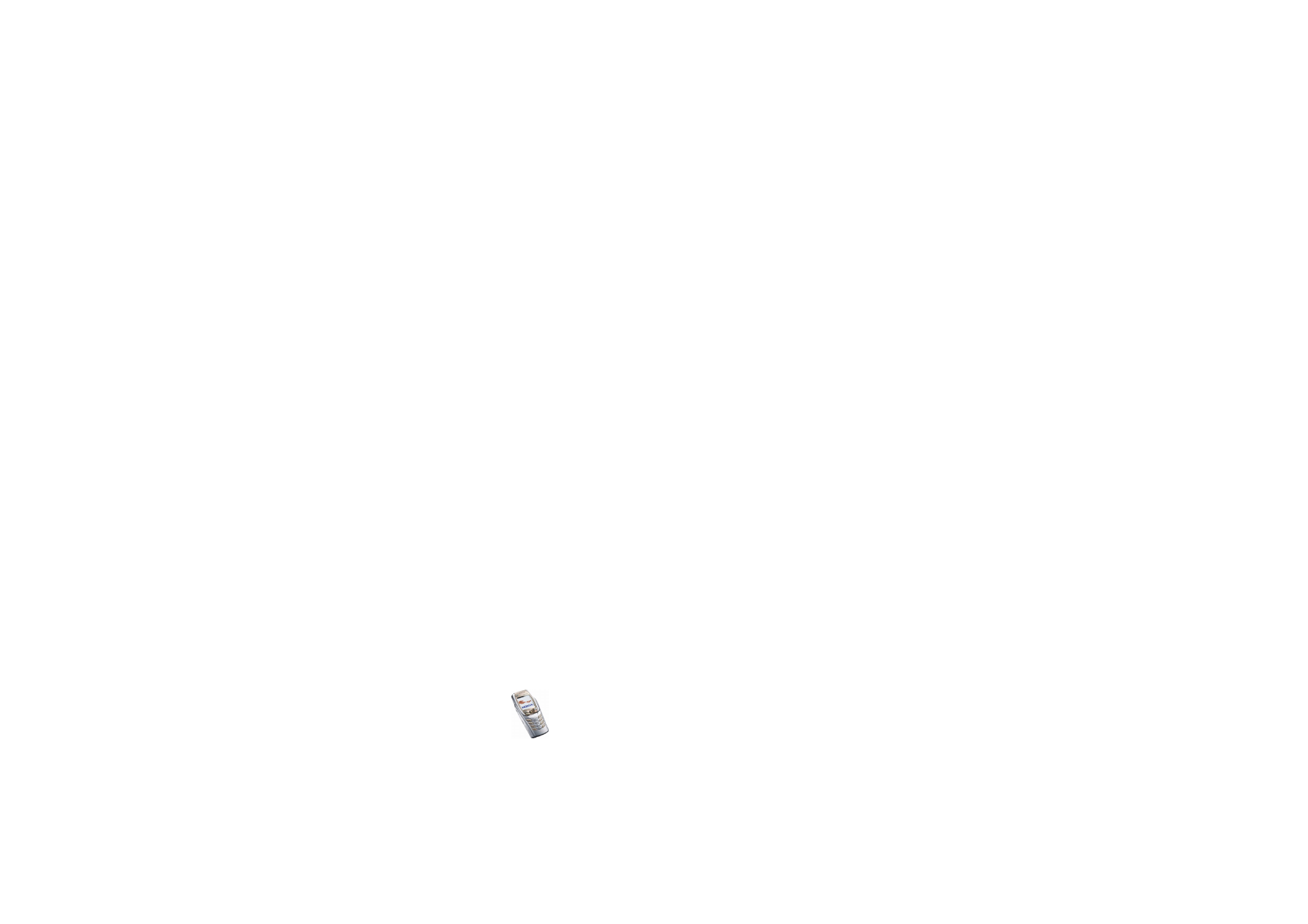
Copyright
©
2004 Nokia. All rights reserved.
146
When viewing a note, you can select the following options
Send via text msg.
,
Copy to calendar
,
Use detail
or
Delete
.
Creating a wallet profile
When you have saved your personal card details, you can combine them together
to create a wallet profile. You can use the wallet profile to retrieve wallet data
from different cards while browsing.
1. Access the wallet and select
Wallet profiles
.
2. To create a new wallet profile, press
Add new
.
3. Fill in the following fields and press
OK
. Some of the fields contain data that
are selected from the wallet. You need to save the data before you can create a
wallet profile.
•
Select payment card next
- select a card from the payment card list.
•
Select loyalty card next
- select a card from the loyalty card list.
•
Select access card next
- select a card from the access card list.
•
Select user info card next
- select a card from the user data card list.
•
Select billing address next
- select an address from the address card list.
•
Select shipping address next
- select an address from the address card list.
•
Select receipt delivery address next
- select an address from the address
card list.
•
Select receipt delivery method next
- select the way to deliver the receipt,
Receipt to phone number
or
Receipt to e-mail address
.
•
Wallet profile name:
enter a name for the profile.
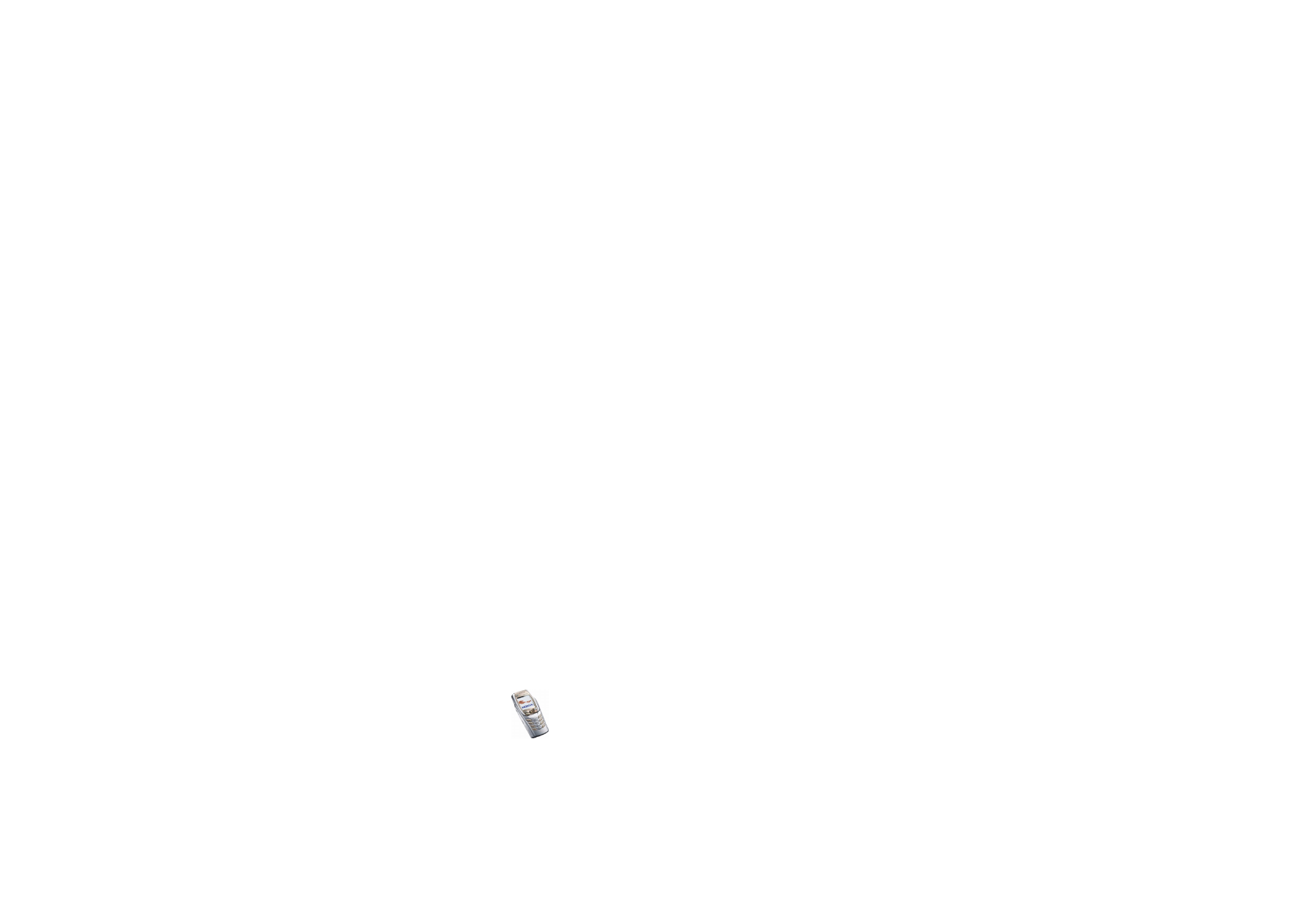
Menu fu
nctions
147
Copyright
©
2004 Nokia. All rights reserved.
Wallet settings
Access the wallet and select
Settings
. Select
•
Change code
to change the wallet code.
•
RFID
to set the RFID code.
Guidelines for paying for your purchases with the wallet
• To do your shopping, access the desired service site that supports the wallet.
See
Connecting to a service
on page
160
.
Choose the product that you want to buy and carefully read all the information
provided before your purchase.
Note: The text may not fit within a single screen. Therefore, make sure to scroll
through and read all of the text before your purchase.
• To pay for the items, the phone asks whether you want to use the wallet or not.
The phone also requests your wallet PIN code.
• Select the card you want to pay with from the
Payment card
list. Provided that
the data form you receive from the service provider supports the Electronic
Commerce Modelling Language specification, the phone automatically fills in
the credit card information or the wallet profile from the wallet.
• Approve the purchase, and the information is forwarded.
• You may receive an acknowledgement or a digital receipt for the purchase.
• To close the wallet, select
Close wallet
. If you do not use the wallet for 5
minutes, it will be automatically closed.
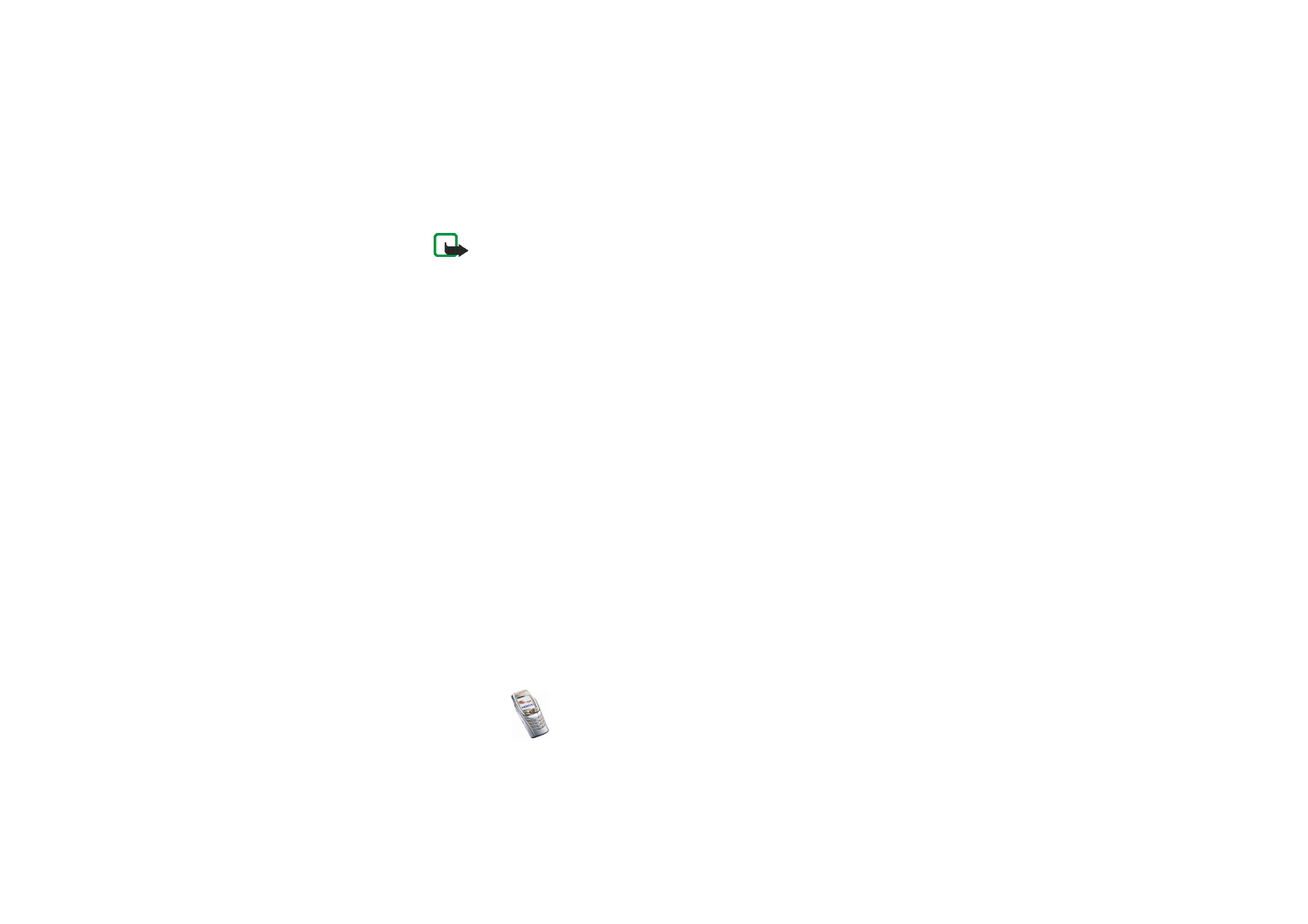
Copyright
©
2004 Nokia. All rights reserved.
148
Note: If you have tried to access or have accessed confidential information
requiring passwords (for example, your bank account), empty the cache of your
phone after each use.
To empty the cache, see
Cache memory
on page
167
.