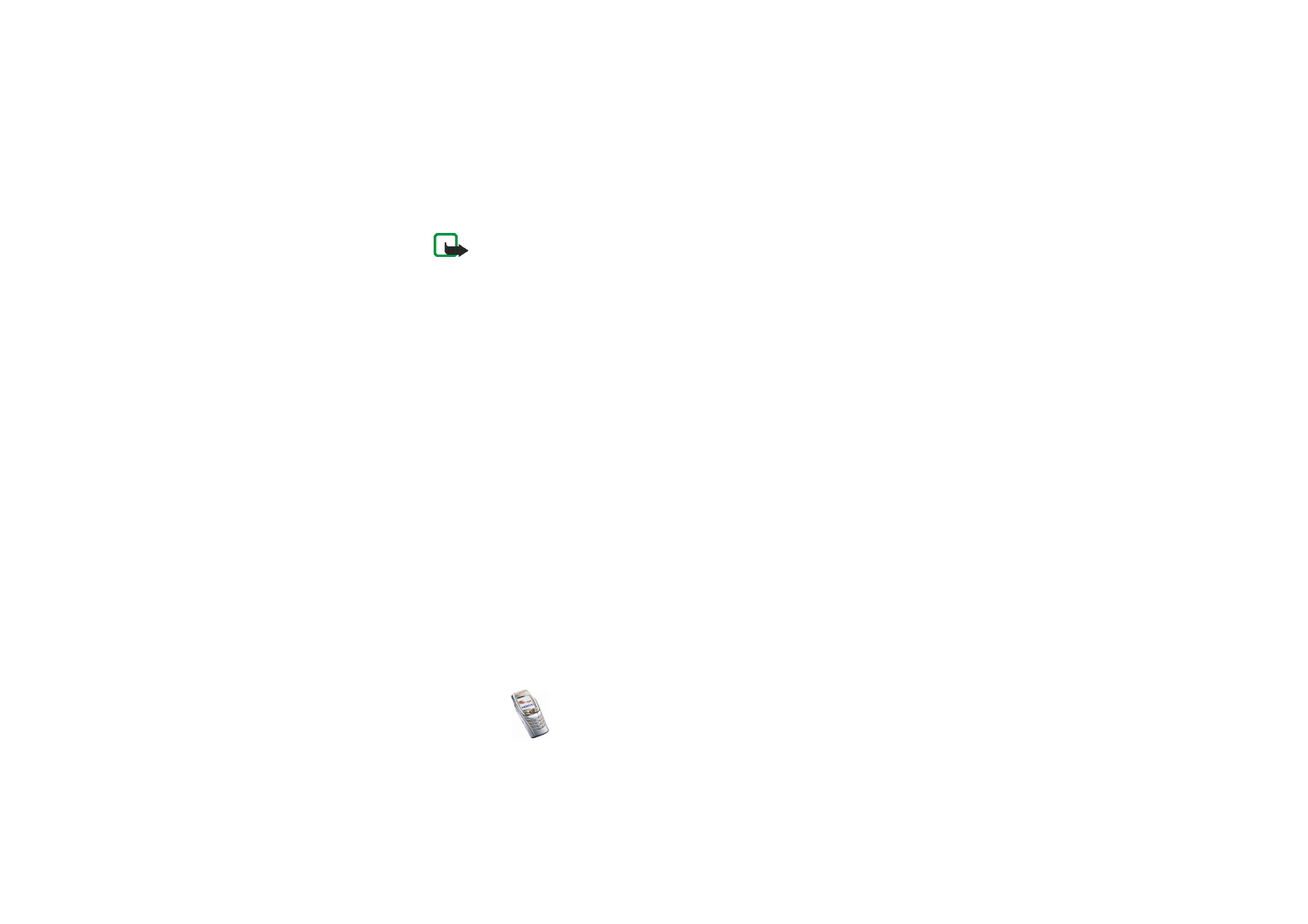
Synchronisation
Synchronisation allows you to save your calendar, contacts data and Notes on a
remote Internet server (network service) or on a compatible PC. If you have saved
data on the remote Internet server, you can synchronise your phone by starting
the synchronisation from the phone. You can also synchronise the data in your
phone’s contacts, calendar and Notes to correspond to the data on your
compatible PC by starting the synchronisation from the PC. The contact data in
your SIM card will not be synchronised.
Note that answering an incoming call during synchronisation will end the
synchronisation process and you will need to restart it.
Synchronising from your phone
Before synchronising from your phone, you may need to do the following:
• Subscribe to a synchronisation service. For more information on availability
and the synchronisation service settings, contact your network operator or
service provider.
• Retrieve the synchronisation settings from your network operator or service
provider, see
Settings for the synchronisation
on page
149
.
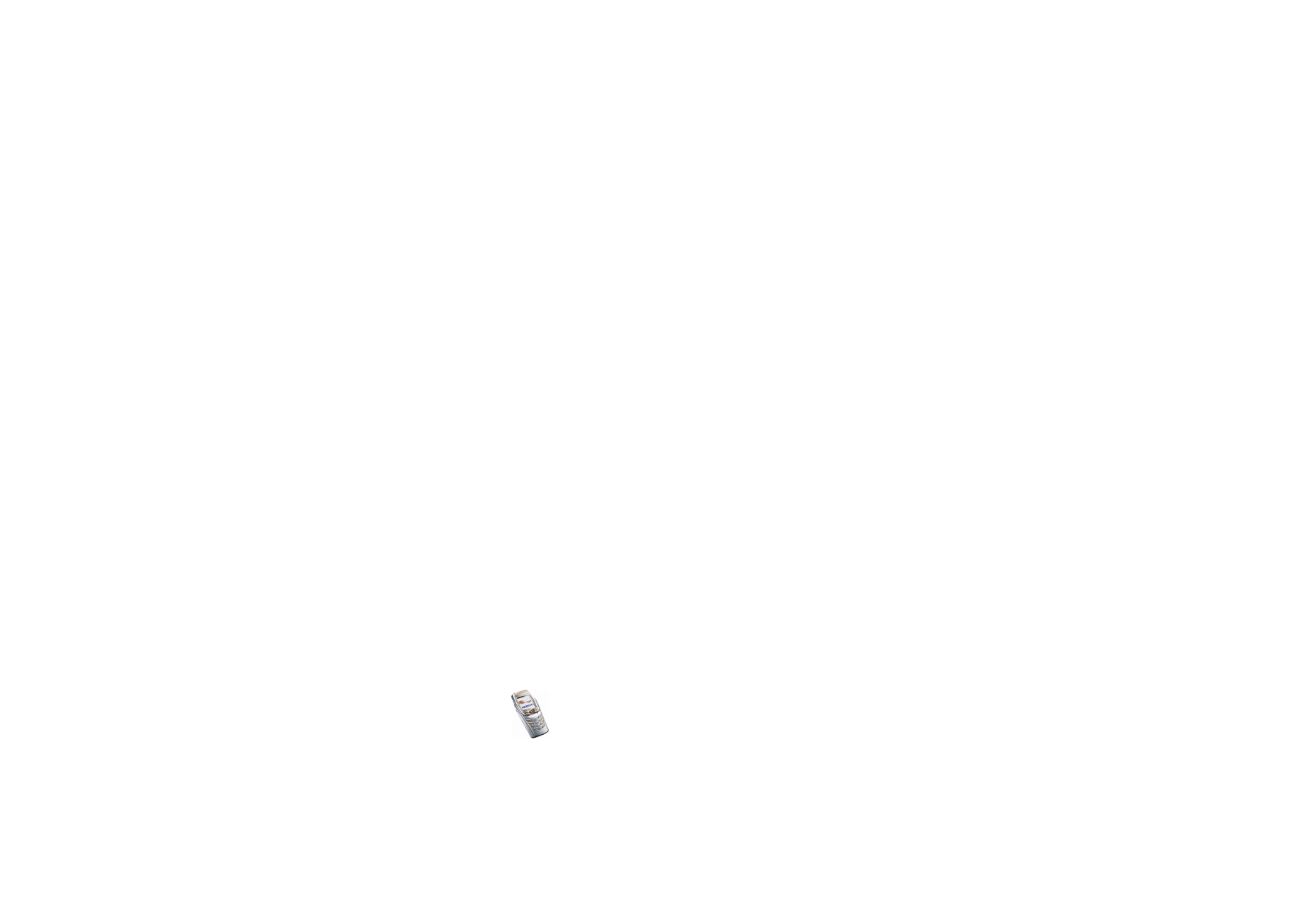
Menu fu
nctions
149
Copyright
©
2004 Nokia. All rights reserved.
• Set the connection settings you need for synchronisation. See
Setting up the
phone for a service
on page
159
.
To start the synchronisation process from your phone:
1. Activate the connection settings that you need for synchronisation. See
Setting up the phone for a service
on page
159
.
2. Press
Menu
and select
Organiser
,
Synchronisation
,
Settings
and
Active
Internet sync settings
. Scroll to the set you wish to activate and press
Activate
.
Mark the data that are going to be synchronised. See
Data to be synchronised
in
Settings for the synchronisation
on page
149
.
3. Press
Menu
and select
Organiser
,
Synchronisation
and
Synchronise
.
The marked data in the active set will be synchronised after confirmation.
Note that synchronising for the first time or after an interrupted
synchronisation may take up to 30 minutes to complete, if the contacts or
calendar are full.
Settings for the synchronisation
You may receive the synchronisation settings as an over-the-air message from the
network operator or service provider. To receive the settings over the air, see
Over-
the-air settings service
on page
44
.
Keying in the settings manually
1. Press
Menu
, select
Organiser
,
Synchronisation
and
Settings
.
2. Select
Active Internet sync settings
. Scroll to the set you wish to activate and
press
Activate
.
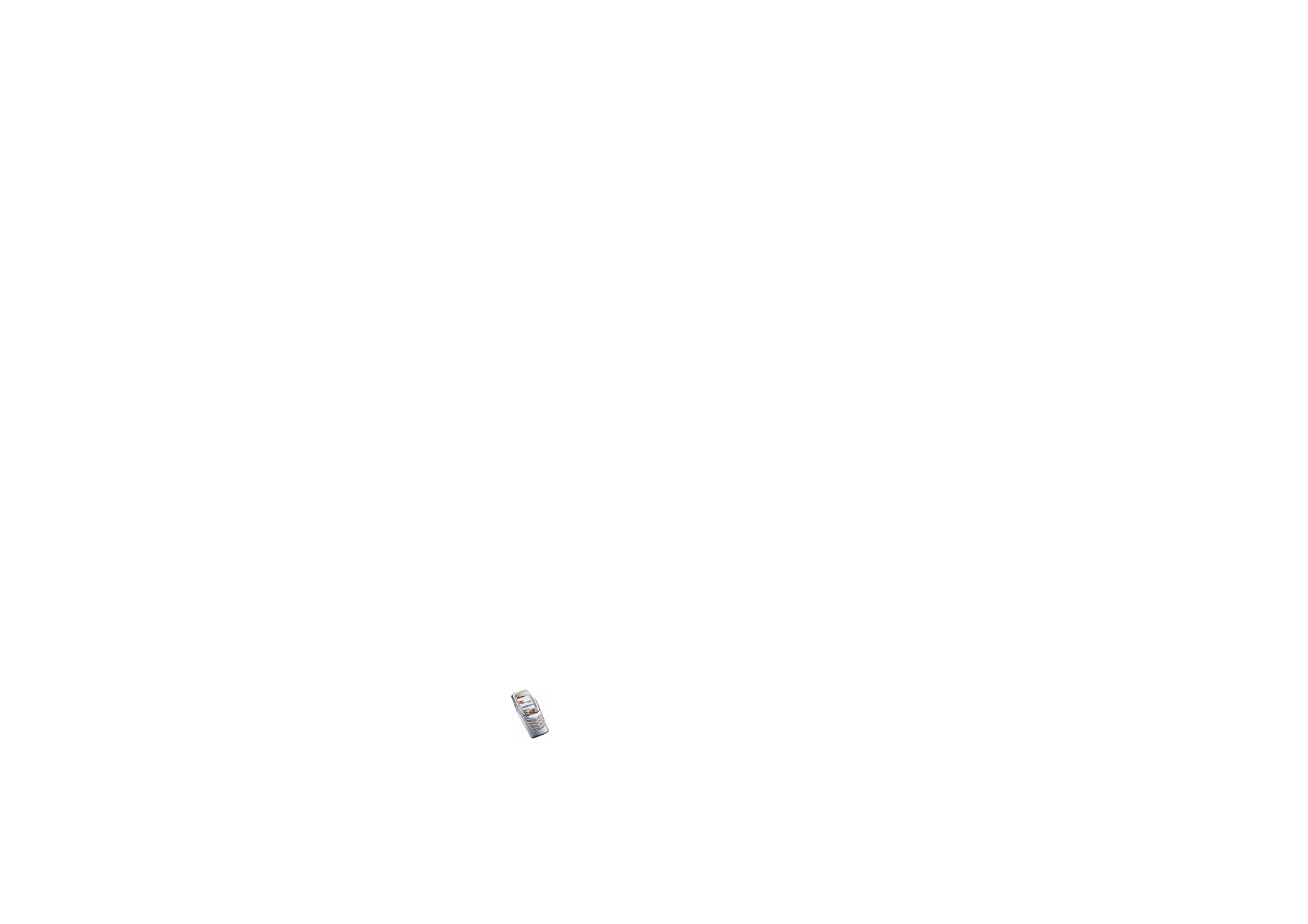
Copyright
©
2004 Nokia. All rights reserved.
150
You need to activate the set where you want to save the synchronisation
settings. A set is a collection of settings required to make a connection to a
service.
3. Select
Edit active Internet sync settings
. Select each setting one by one and key
in all the required settings.
•
Settings' name
. Key in the name for the set and press
OK
.
•
Data to be synchronised
. Mark the data you want to synchronise,
Contacts
,
Calendar
, and/or
Notes
and press
Done
.
•
Database addresses
. Select
Contacts database
,
Calendar database
and/or
Notes database
.
•
User name
. Key in the user name and press
OK
.
•
Password
. Key in the password and press
OK
. Verify the password and press
OK
.
•
Synchronisation server
. Key in the name of the server and press
OK
.
•
Connection settings
to define connection settings required for
synchronisation. See
Keying in the service settings manually
on page
160
.
Select each of the settings one by one and key in all the required settings.
Contact your network operator or service provider for the settings.
Select
PC sync settings
to key in the settings for server-alerted
synchronisation. Select and key in the
User name
and
Password
.
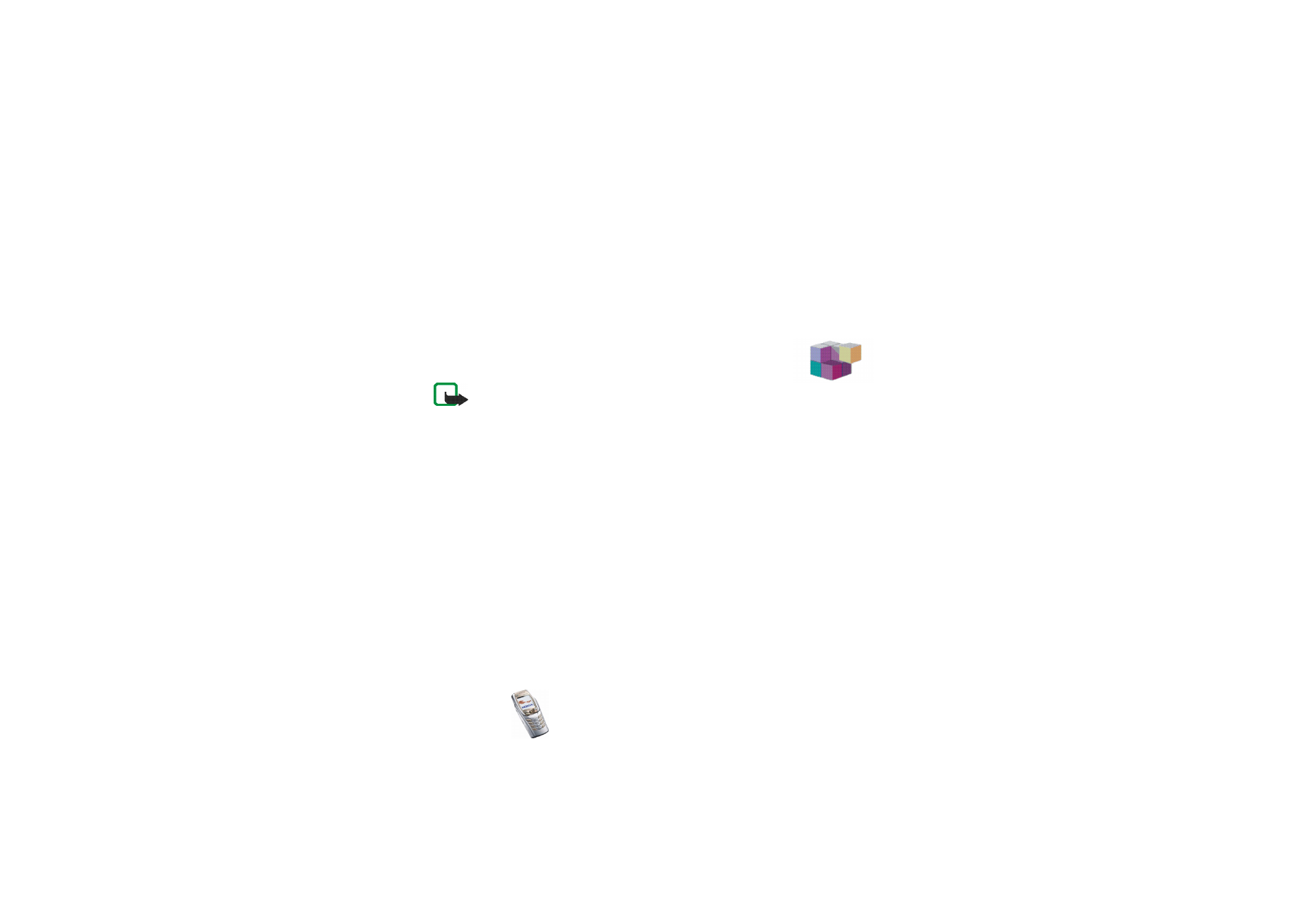
Menu fu
nctions
151
Copyright
©
2004 Nokia. All rights reserved.
Synchronising from a compatible PC
To synchronise the contacts, calendar and notes from a compatible PC, use an IR
or Bluetooth connection, or a data cable. You also need the PC Suite software of
your phone installed on the PC. Start the synchronisation from the PC using PC
suite.