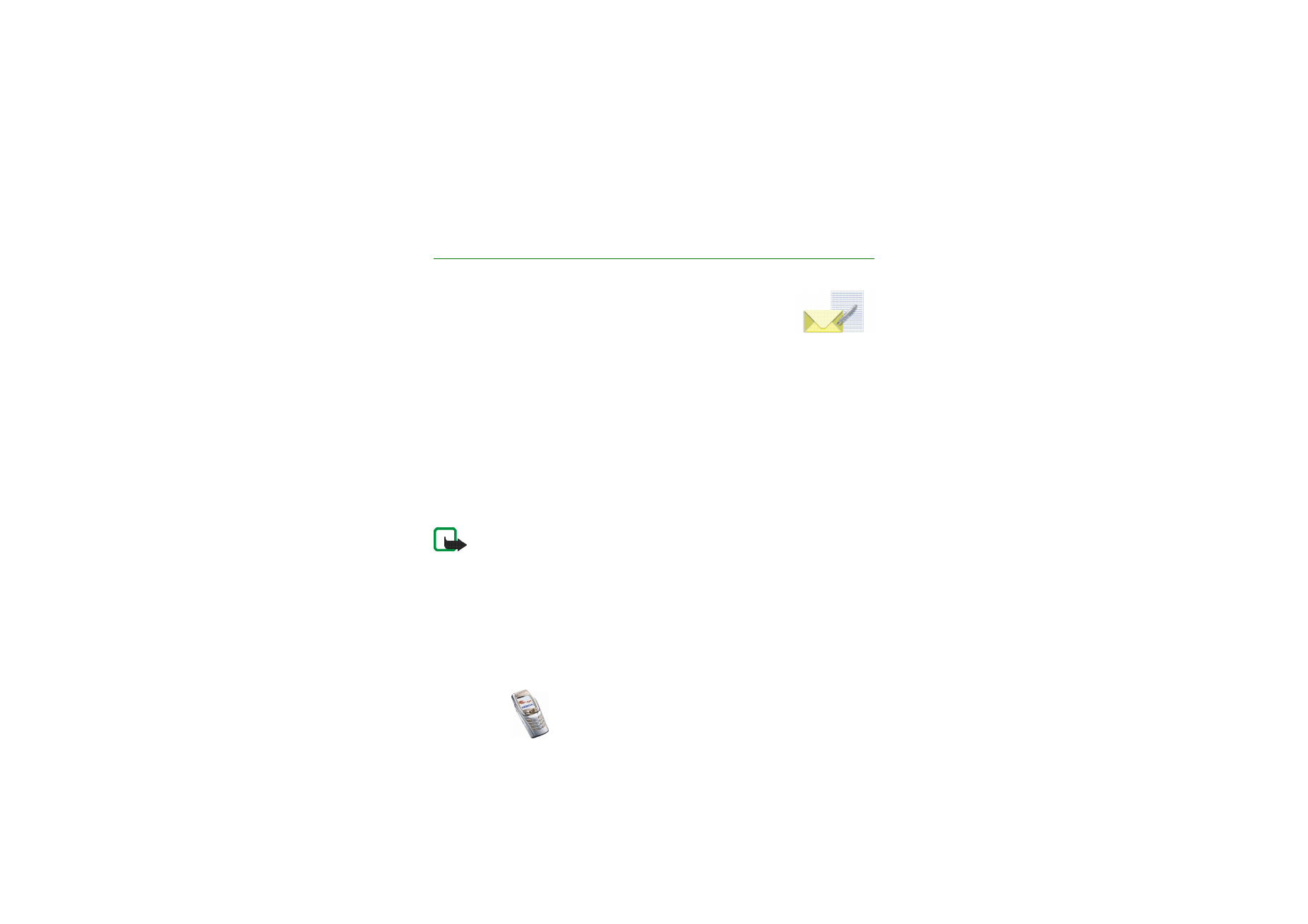
Text messages (SMS)
Using SMS (Short Message Service), your phone can send and receive multi-part
messages which consist of several ordinary text messages (network service). This
may affect the invoicing of the messages.
You can also send and receive text messages that contain pictures.
The text messages function uses shared memory, see
Shared memory
on page
23
.
Note: The picture message function can be used only if it is supported by your
network operator or service provider. Only phones that offer picture message
features can receive and display picture messages.
Writing and sending messages
The number of available characters and the current part number of a multi-part
message are shown on the top right of the display, for example 120/2. Special
(Unicode) characters, such as á, may take up more space in the message than
other characters.
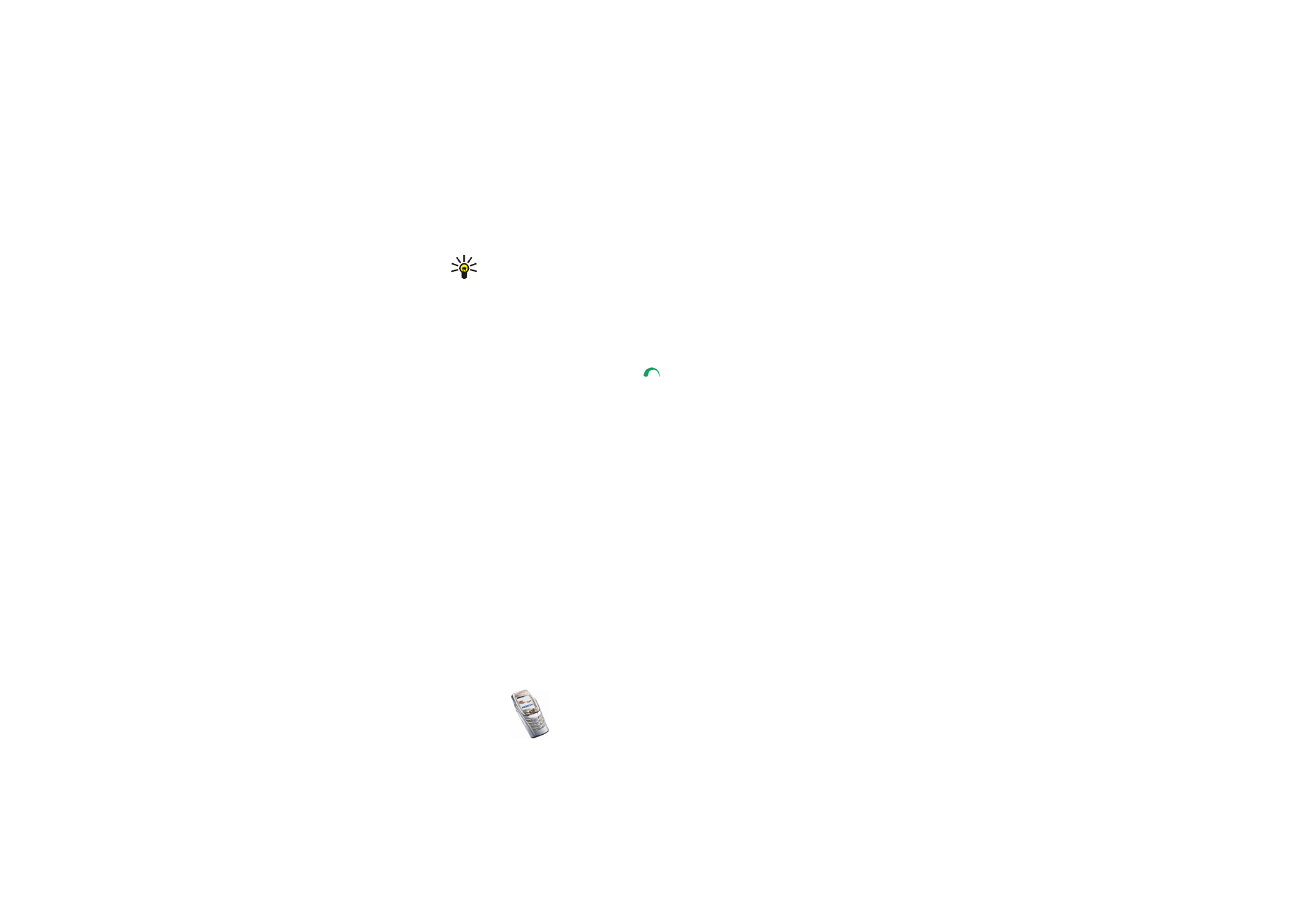
Copyright
©
2004 Nokia. All rights reserved.
64
1. Press
Menu
and select
Messages
,
Text messages
and
Create message
.
Tip: To quickly start writing a message, move the joystick to the left in
standby mode.
2. Key in a message, see
Writing text
on page
51
. Use a template to insert text or
a picture into the message, see
Templates
on page
68
. Each picture message
comprises several text messages. Therefore, sending one picture message may
cost more than sending one text message.
3. To send the message, press
Send
or
.
4. Enter the recipient’s phone number or search for it in
Contacts
, and press
OK
to
send the message.
Options for sending a message
After you have written a message, press
Options
and select
Sending options
.
• To send a message to several recipients, select
Send to many
. Select the
recipients one by one and press
Send
after each selection. When you have sent
the message to everyone you want to send it to, press
Done
. Note that a
separate message is sent to each recipient.
• To send a message using a distribution list, select
Send to list
. To create a
distribution list, see
Distribution lists
on page
69
.
• To send a message using a message profile, select
Sending profile
and the
desired message profile. For defining a message profile, see
Message settings
on page
90
.
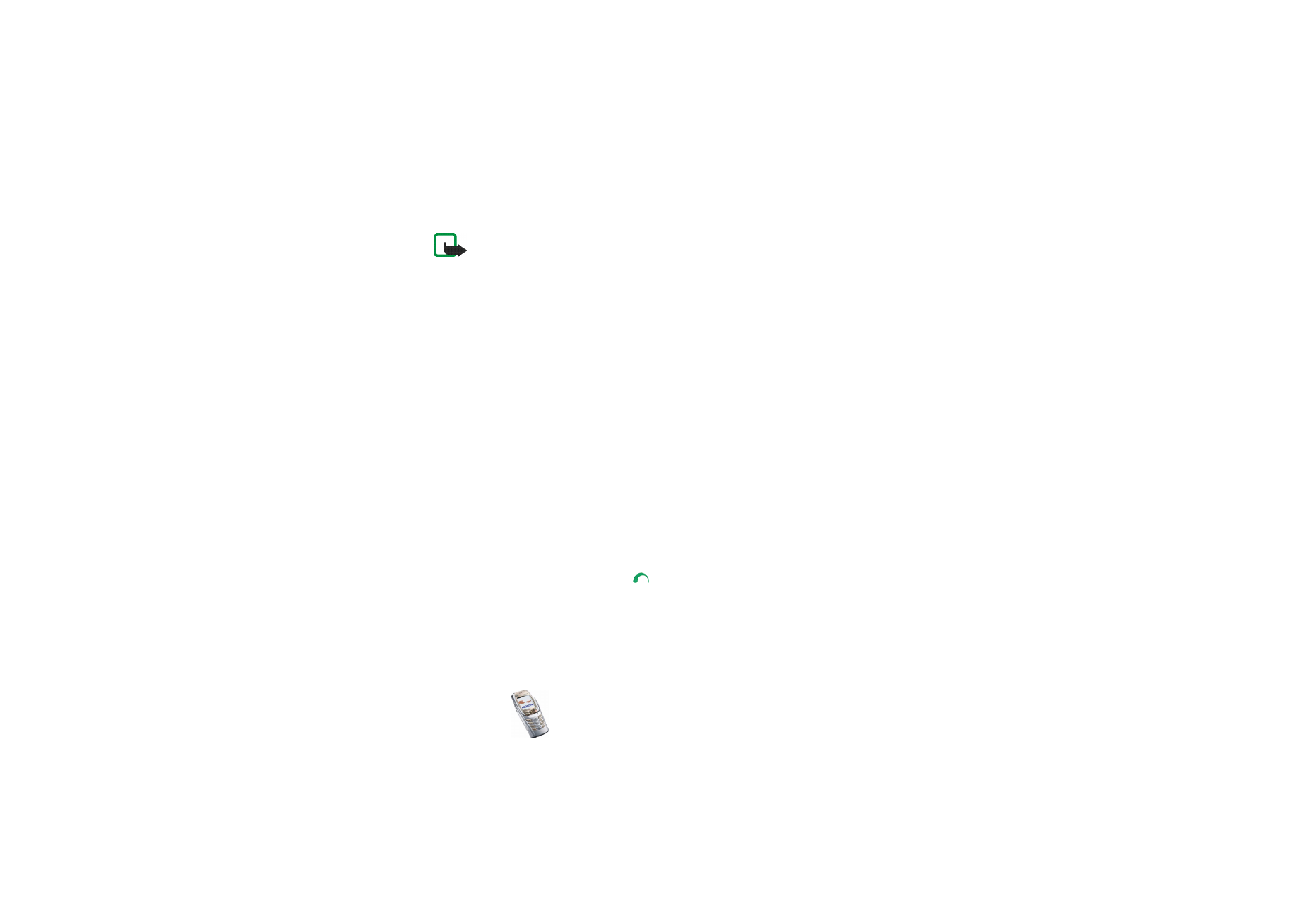
Menu fu
nctions
65
Copyright
©
2004 Nokia. All rights reserved.
Note: When sending messages via the SMS network service, your phone may
display the words "
Message sent
". This is an indication that the message has been
sent by your phone to the message centre number programmed into your phone.
This is not an indication that the message has been received at the intended
destination. For more details about SMS services, check with your service provider.
Writing and sending e-mail via SMS
Before you can send an e-mail via SMS, you need to save the settings for sending
e-mail, see
Message settings
on page
90
. For availability and subscription to the
e-mail service, contact your network operator or service provider. To save an e-
mail address in
Contacts
, see
Saving multiple numbers and text items per name
on
page
101
.
1. Press
Menu
, and select
Messages
,
Text messages
and
Create SMS e-mail
.
2. Key in the recipient’s e-mail address or search for it in
Contacts
and press
OK
.
3. If you wish, you can key in a subject for the e-mail and press
OK
.
4. Key in the e-mail message. See
Writing text
on page
51
. The total number of
characters that you can key in is shown on the top right of the display. The e-
mail address and subject are included in the total number of characters.
See also
Templates
on page
68
. Pictures cannot be inserted.
5. To send the e-mail, press
Send
or
. If you have not saved the settings for
sending e-mails, the phone requests the number of the e-mail server. Press
OK
to send the e-mail.
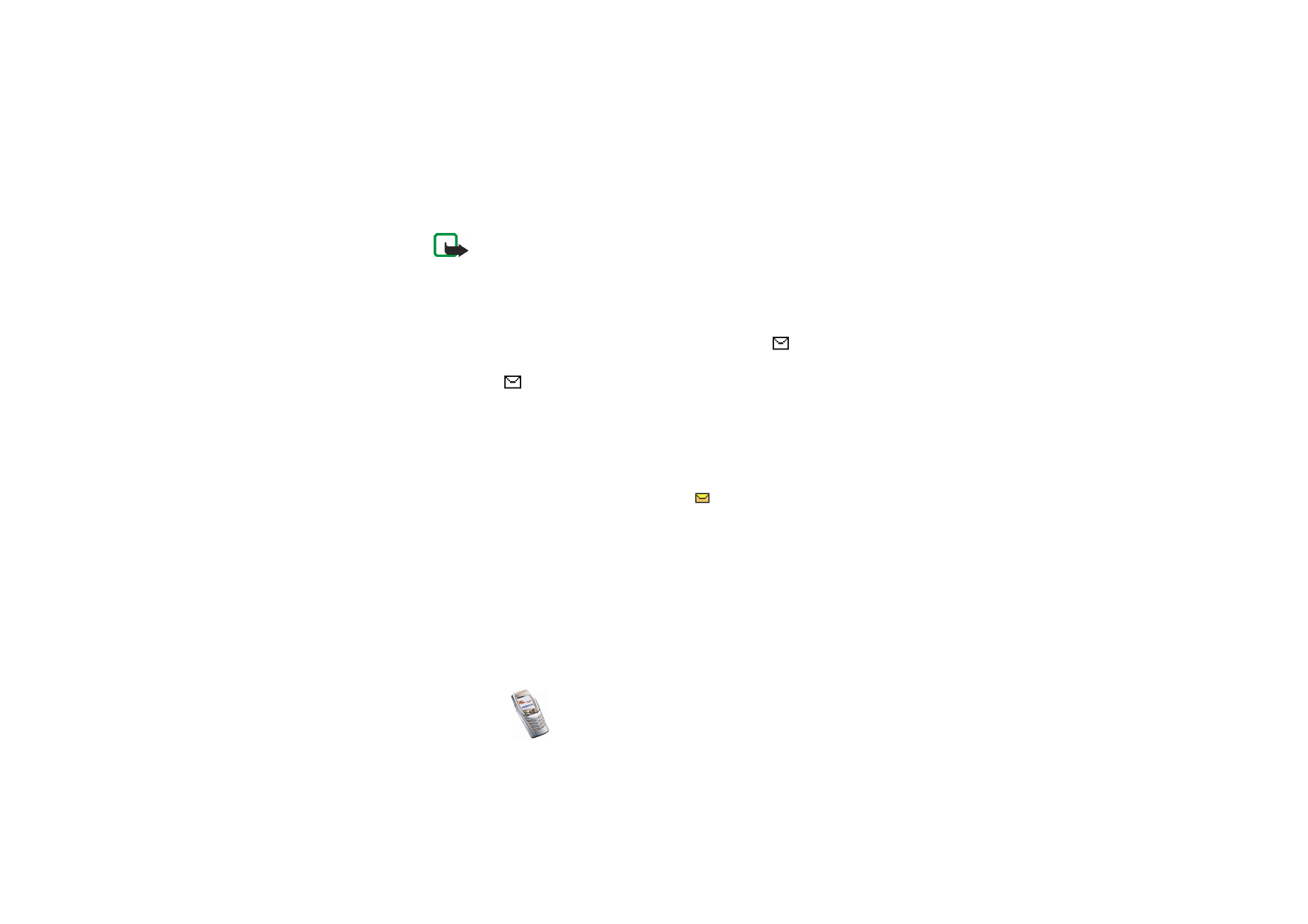
Copyright
©
2004 Nokia. All rights reserved.
66
Note: When sending e-mails via the SMS network service, your phone may display
the words
Message sent
. This is an indication that the e-mail has been sent by your
phone to the e-mail server. This is not an indication that the e-mail has been
received at the intended destination. For more details about e-mail services, check
with your service provider.
Reading and replying to an SMS message or an SMS e-mail
When you have received a message or an e-mail, the indicator
and the
number of new messages followed by
messages received
are shown.
The blinking
indicates that the message memory is full. Before you can
receive new messages, delete some of your old messages from the
Inbox
folder.
1. Press
Show
to view the new message, or press
Exit
to view it later.
Reading the message later:
Press
Menu
, select
Messages
,
Text messages
and
Inbox
.
2. If more than one message has been received, select the one that you want to
read. An unread text message is indicated by
in front of it.
3. While reading or viewing the message, press
Options
.
You can select an option, for example, to delete, forward or edit the message
as a text message or an e-mail, rename the message you are reading or move it
to another folder.
Select
Copy to calendar
to copy text from the beginning of the message to your
phone’s calendar as a memo for the current day.
Select
Message details
to view, if available, the sender’s name and phone
number, the message centre used, and the date and time of receipt.

Menu fu
nctions
67
Copyright
©
2004 Nokia. All rights reserved.
Select
Use detail
to extract numbers, e-mail and website addresses from the
current message.
When viewing a picture message, select
Save picture
to save the picture in the
Templates
folder.
4. Press
Reply
to reply to a message. Select
Original text
to include the original
message in the reply, or select a standard answer to be included in the reply, or
select
Empty screen
.
When replying to an e-mail, confirm or edit the e-mail address and subject
first. Then write your reply message.
5. Press
Send
or
to send the message to the displayed number.
Inbox and sent items folders
The phone saves incoming text messages in the
Inbox
folder and sent messages in
the
Sent items
folder of the
Text messages
submenu.
Text messages that you wish to send later can be saved in the
Saved items
or
Templates
folder, or in any folder you have created.