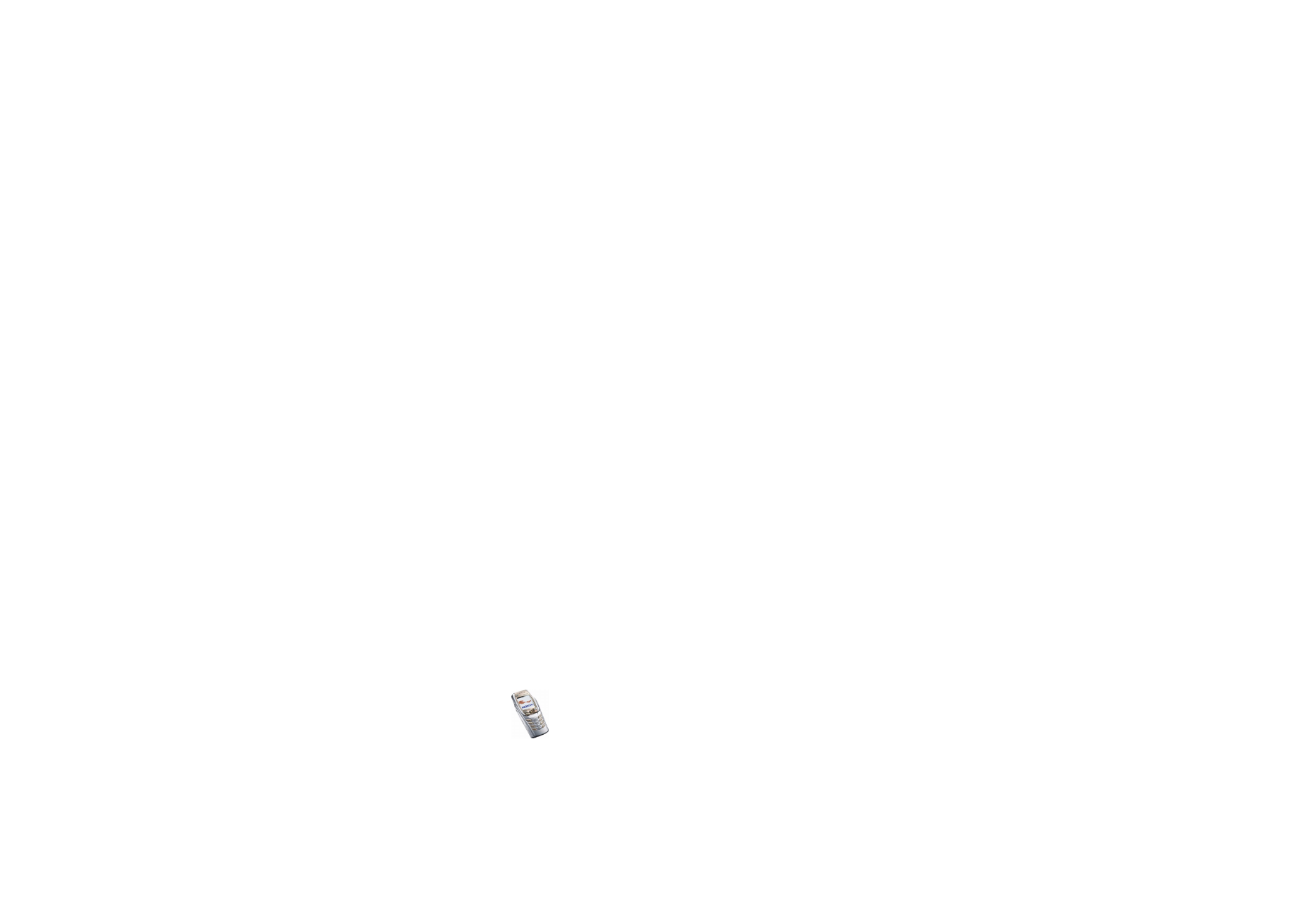
Settings for the e-mail application
You may receive the e-mail settings from the network operator or service provider
over-the-air based on OMA (Open Mobile Alliance) provisioning. For more
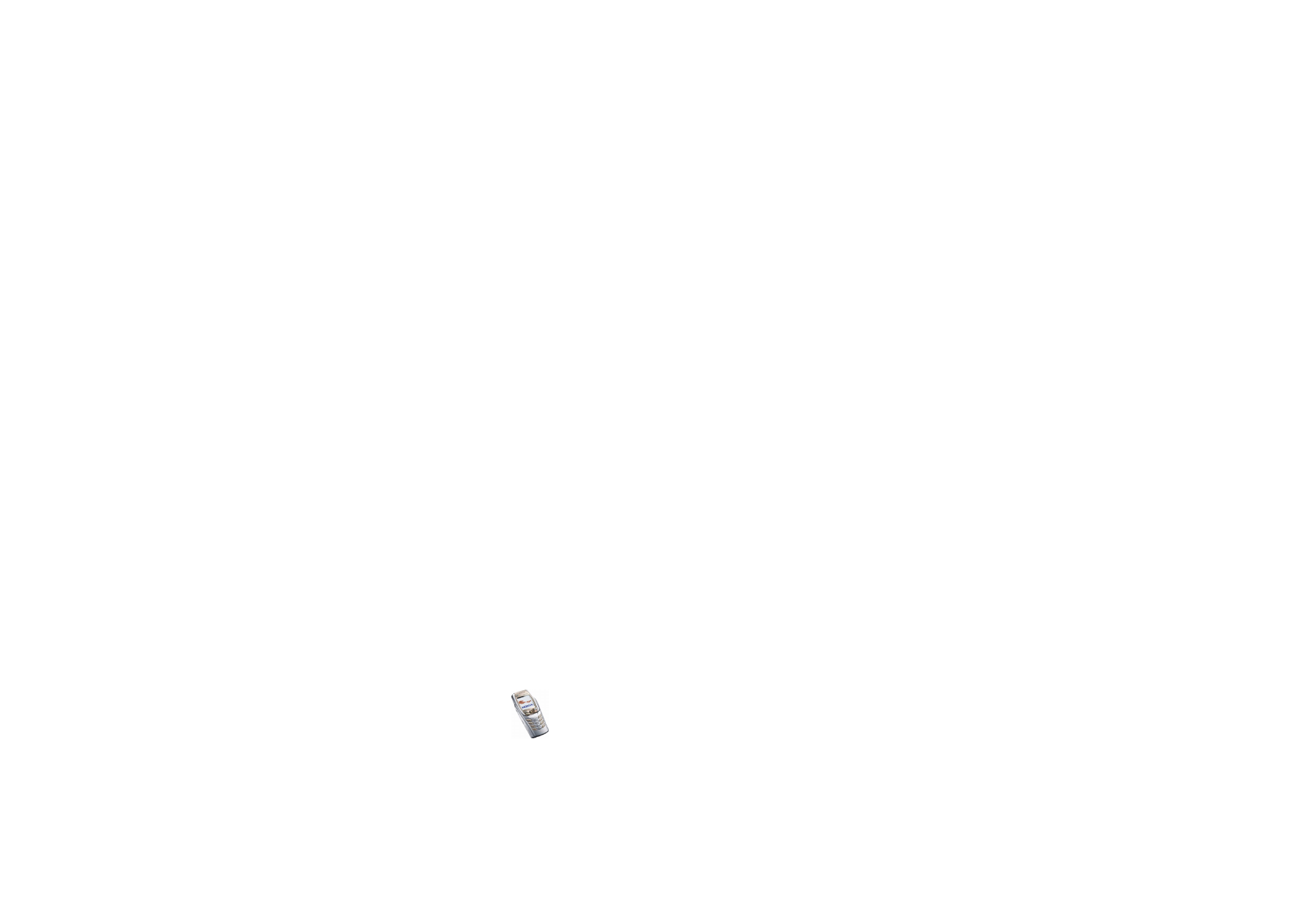
Menu fu
nctions
93
Copyright
©
2004 Nokia. All rights reserved.
information about using the OMA provisioning, contact your network operator or
service provider.
When you have ordered the settings as an OMA message, remain in standby mode
and do not open the
application until you have received the settings.
When you have received the connection settings,
E-mail settings received
is
displayed. To save the settings immediately, select
Start
.
• To save the settings, select
Save
. Confirm the action by selecting
Yes
.
If all available settings are full, the phone asks if you want to replace an
existing set. Accept the replacement and select the set to be replaced.
The existing sets are located in the
Messages
,
,
Connect via
menu.
The phone asks if you want to activate the saved settings. Accept the
activation if you want to use the new settings.
• To view the received settings first, select
View
.
• To discard the received settings, select
Discard
.
If the OMA provisioning service is not available, you can also key in the settings
manually. Press
Menu
and select
Messages
,
Message settings
, and
messages
.
• First select
Active e-mail settings
and activate the set in which you want to
save the settings. Select
Edit active e-mail settings
and edit the active settings.
Select each of the settings one by one and key in all the required settings.
Contact your network operator or e-mail service provider for the settings.
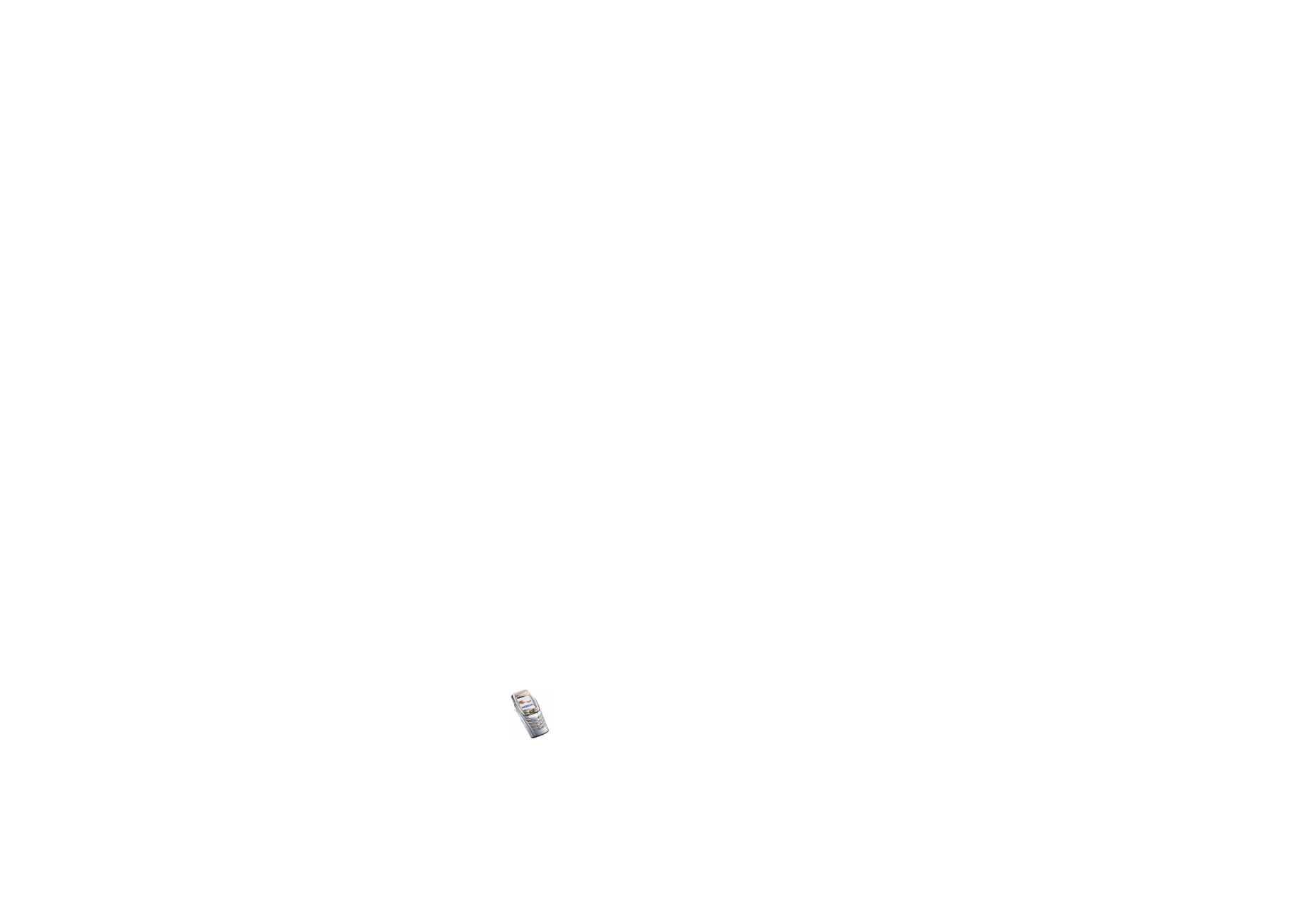
Copyright
©
2004 Nokia. All rights reserved.
94
•
Mailbox name
. Key in the name that you want to use for the mailbox. You
can use any name.
•
E-mail address
. Key in your e-mail address.
•
My name
. Key in your name or nickname. Your name and e-mail address
will be shown.
•
Outgoing (SMTP) server
. Key in the server address.
•
Incoming server type
. Select either
POP3
or
IMAP4
depending on the type of
e-mail system that you are using. If both types are supported, select
IMAP4
.
Changing the server type also changes the incoming port number.
• If you have selected
POP3
as a server type, then
Incoming (POP3) server
,
POP3 user name
and
POP3 password
are shown. If you have selected
IMAP4
as a server type, then
Incoming (IMAP4) server
,
IMAP4 user name
and
IMAP4 password
are shown. Key in the e-mail server address for incoming
e-mail, then key in the user name and password to access the e-mail
account. If you have not defined an
SMTP user name
or
SMTP password
, the
e-mail server uses the POP3/IMAP4 user name and password instead.
•
Other settings
and select:
•
Include signature
. You can define a signature that is automatically
added to the end of your e-mail message.
•
Use SMTP authorisation
. If your e-mail service provider requires
authentication for sending e-mails, select
Yes
. In this case, you must
also define your
SMTP user name
and
SMTP password
.
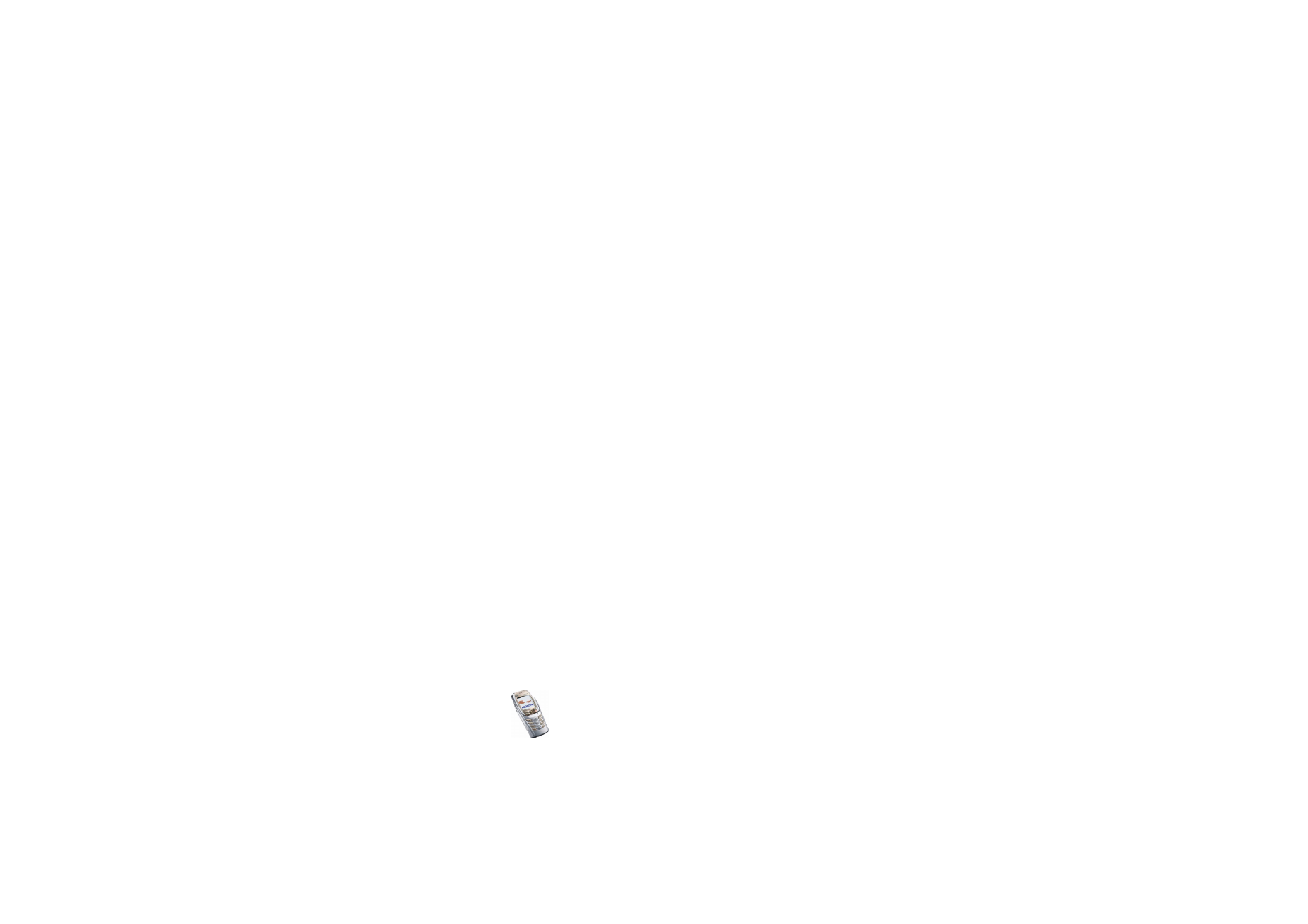
Menu fu
nctions
95
Copyright
©
2004 Nokia. All rights reserved.
•
SMTP user name
. Key in the user name for outgoing e-mail that you
have obtained from your e-mail service provider.
•
SMTP password
. Key in the password that you want to use for outgoing
e-mail.
•
Outgoing (SMTP) port
. Key in the number of the e-mail server port for
outgoing e-mail. The most common default value is 25.
If you have selected
POP3
as the server type, the following options are
shown:
•
Incoming (POP3) port
. Key in the port number that you have obtained
from your e-mail service provider.
•
Reply-to address
. Key in the e-mail address to which you want the
replies to be sent.
•
Secure login
. Select
Secure login on
if your connection requires an
encrypted login, otherwise leave it to
Secure login off
. Contact your
service provider if in doubt. Using encrypted login enables increased
security for user names and passwords. It does not increase security for
the connection itself.
•
Retrieve e-mails
. Key in the maximum number of e-mails that you want
to retrieve at a time. The maximum number is 50.
•
Retrieval method
. Select
Latest
if you want to retrieve all newly received
e-mails or select
Latest unread
if you want to retrieve only e-mails that
you have not read.
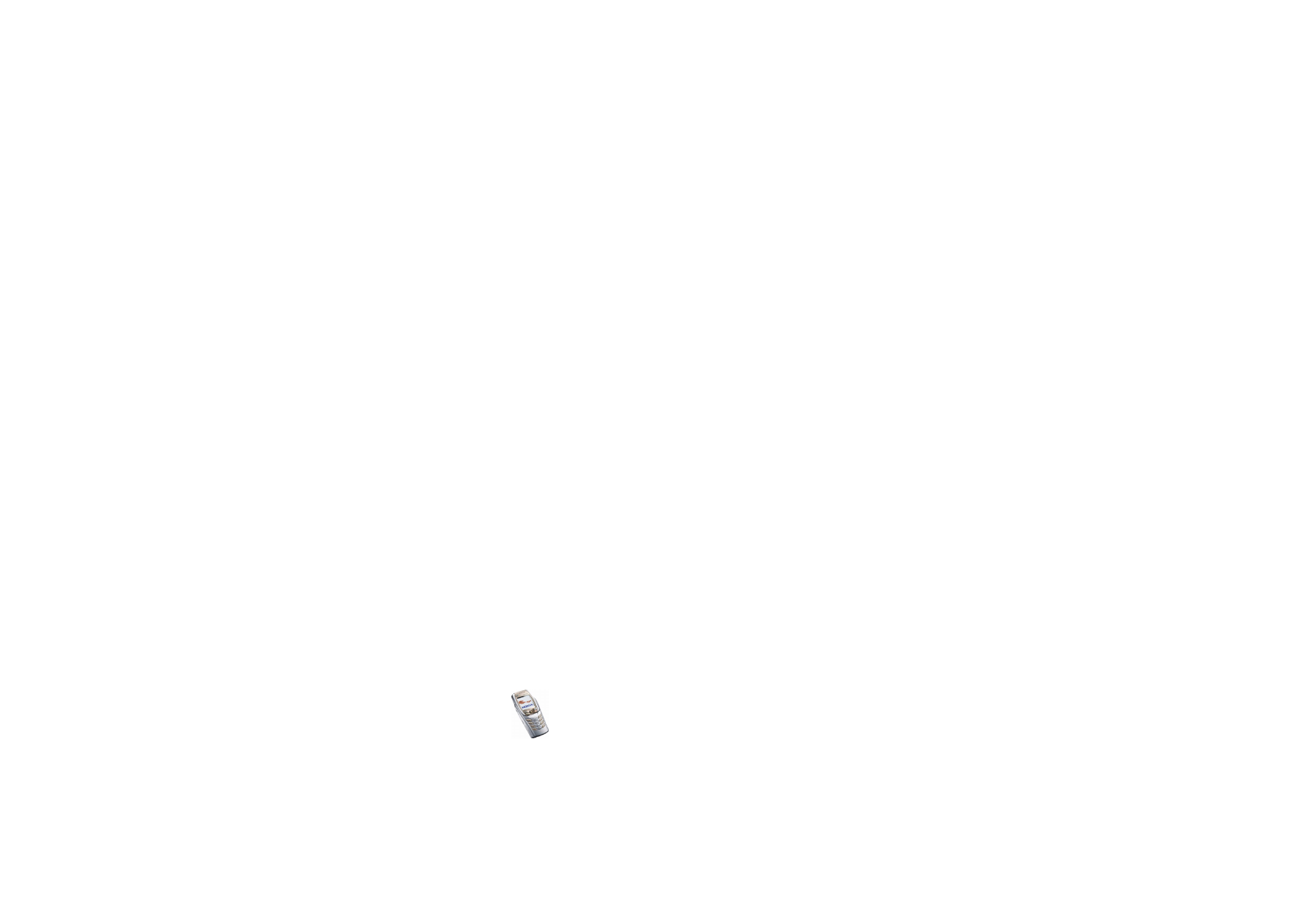
Copyright
©
2004 Nokia. All rights reserved.
96
•
SMTP connection settings
to define the connection settings required for
outgoing e-mail.
•
POP3 connection settings
to define the connection settings for
incoming e-mail. See
Keying in the service settings manually
on page
160
.
Select each of the settings one by one and key in all the required
settings. Contact your e-mail service provider for the settings.
If you have selected
IMAP4
as the server type, the following options are
shown:
•
Incoming (IMAP4) port
. Key in the port number that you have obtained
from your e-mail service provider.
•
Reply-to address
. Key in the e-mail address to which you want the
replies to be sent.
•
Retrieve e-mails
. Key in the number of e-mails that you want to retrieve
at a time. The maximum number is 50.
•
Retrieval method
. Select
Latest
if you want to retrieve all newly received
e-mails or select
Latest unread
if you want to retrieve only e-mails that
you have not read.
•
SMTP connection settings
to define the connection settings required for
outgoing e-mail.
•
IMAP4 connection settings
to define the connection settings required
for incoming mail. See
Keying in the service settings manually
on page
160
.
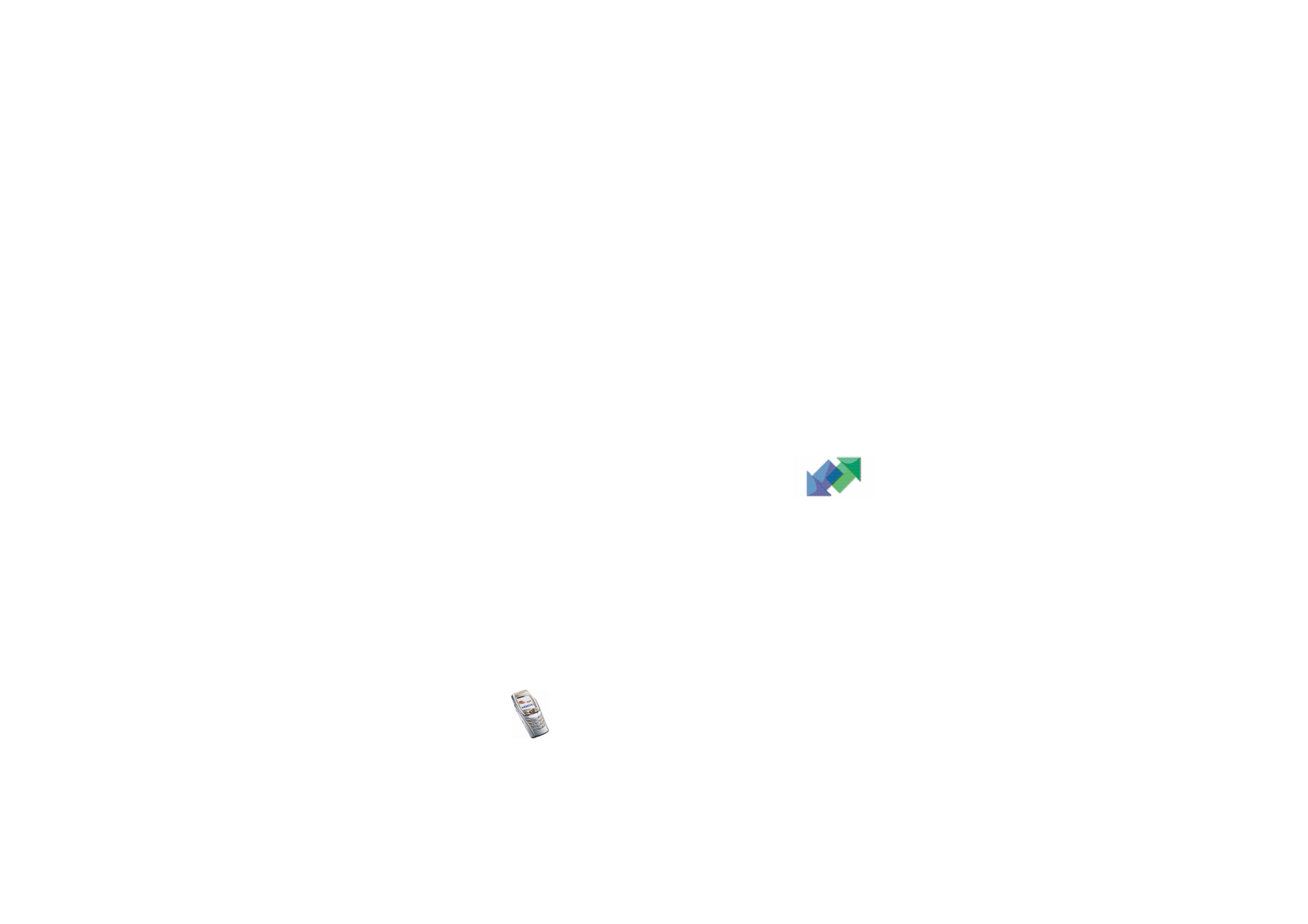
Menu fu
nctions
97
Copyright
©
2004 Nokia. All rights reserved.
Select each of the settings one by one and key in all the required
settings. Contact your e-mail service provider for the settings.