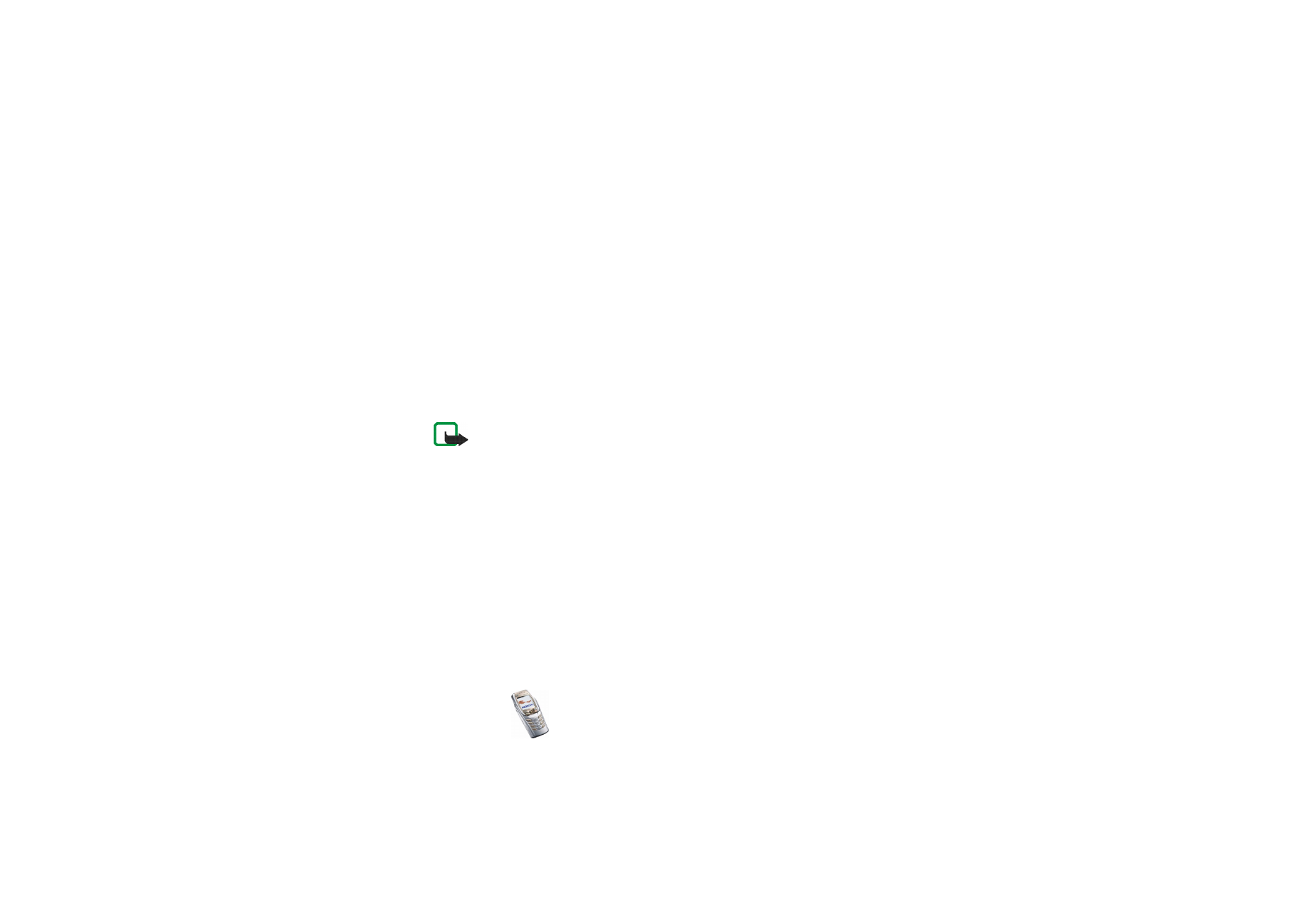
Chat
Note: This function can be used only if it is supported by your network operator or
service provider. Only phones that offer compatible chat features can receive and
display chat messages.
Chat is a way of sending short text messages that are delivered over TCP/IP
protocols to online users (network service). Your contact list shows you when the
contacts on the list are online and available to participate in a chat conversation.
When you have written and sent your message, it remains on the display. The reply
message appears above your original message.
Before you can use chat, you need to subscribe to the service. For availability,
charging and subscription to the service, contact your network operator or service
provider, from whom you also receive your unique ID and password and the chat
settings.
To set the required chat service settings, see
Chat and my presence settings
on
page
115
.
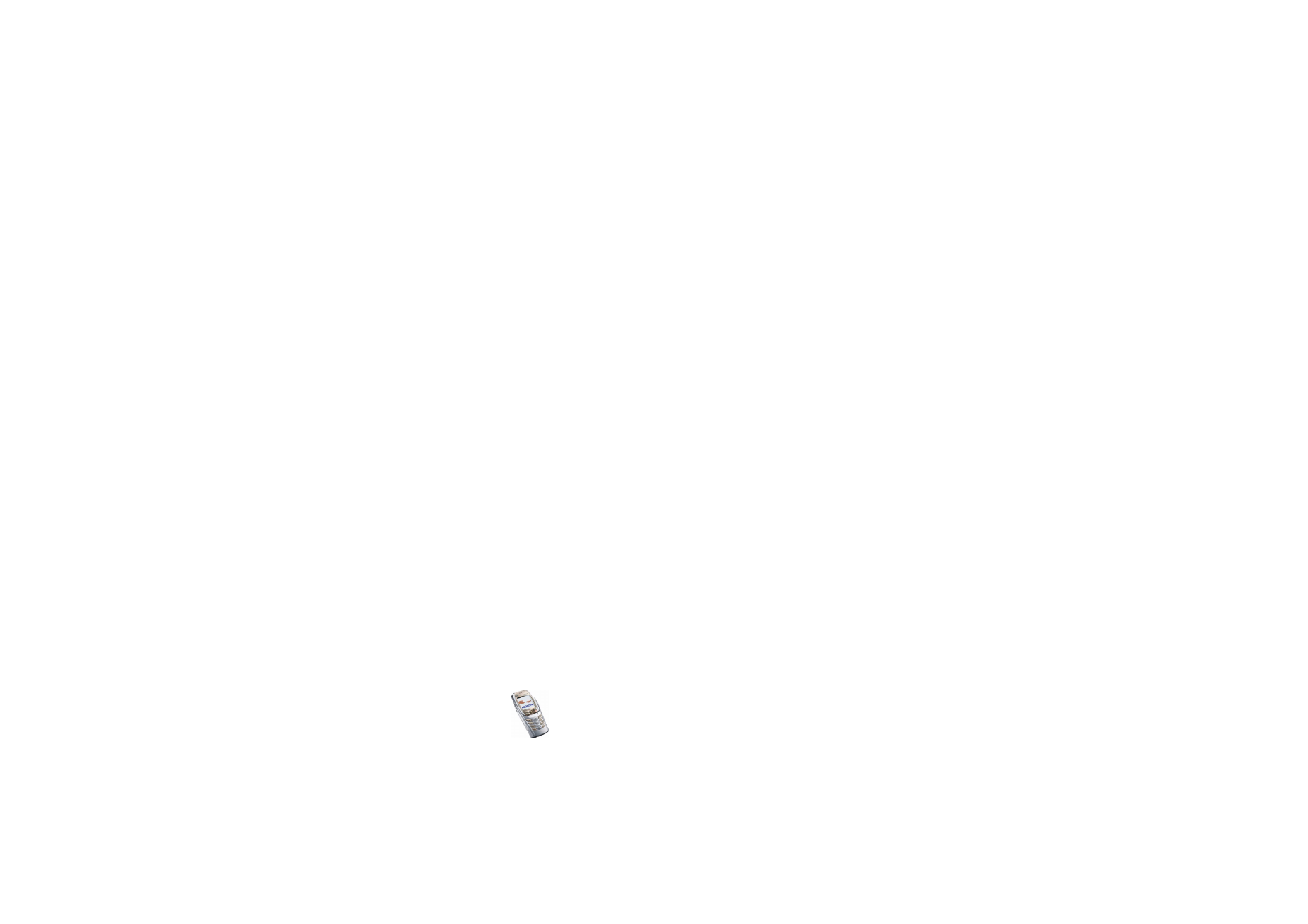
Menu fu
nctions
81
Copyright
©
2004 Nokia. All rights reserved.
You can use the other phone functions, while you have an active chat session in
the background. Depending on the network, the active chat session may consume
the phone’s battery faster and you may need to connect the phone to a charger.
Chat uses shared memory, see
Shared memory
on page
23
.
Basic steps for chat
• To enter the chat menu (offline), see
Entering the chat menu
on page
82
.
• To connect to the chat service (online), see
Connecting to and disconnecting
from the chat service
on page
83
.
• To start a chat session with a contact, see
Chat contacts
in
Starting a chat
session
on page
83
.
To create you own chat contact lists, see
Contacts for the chat session
on page
87
.
• To join a public chat session, see
Groups
in
Starting a chat session
on page
83
.
To join a group chat session via an invitation message, see
Accepting or
rejecting a chat invitation
on page
84
.
To create your own chat groups, or to join or delete a public group, see
Groups
on page
88
.
• To edit your own information, see
Editing your own information
on page
86
.
• To search users and groups, see
Search
in
Starting a chat session
on page
83
.
• To read a message in a new chat session, see
Reading a chat message
on page
85
.
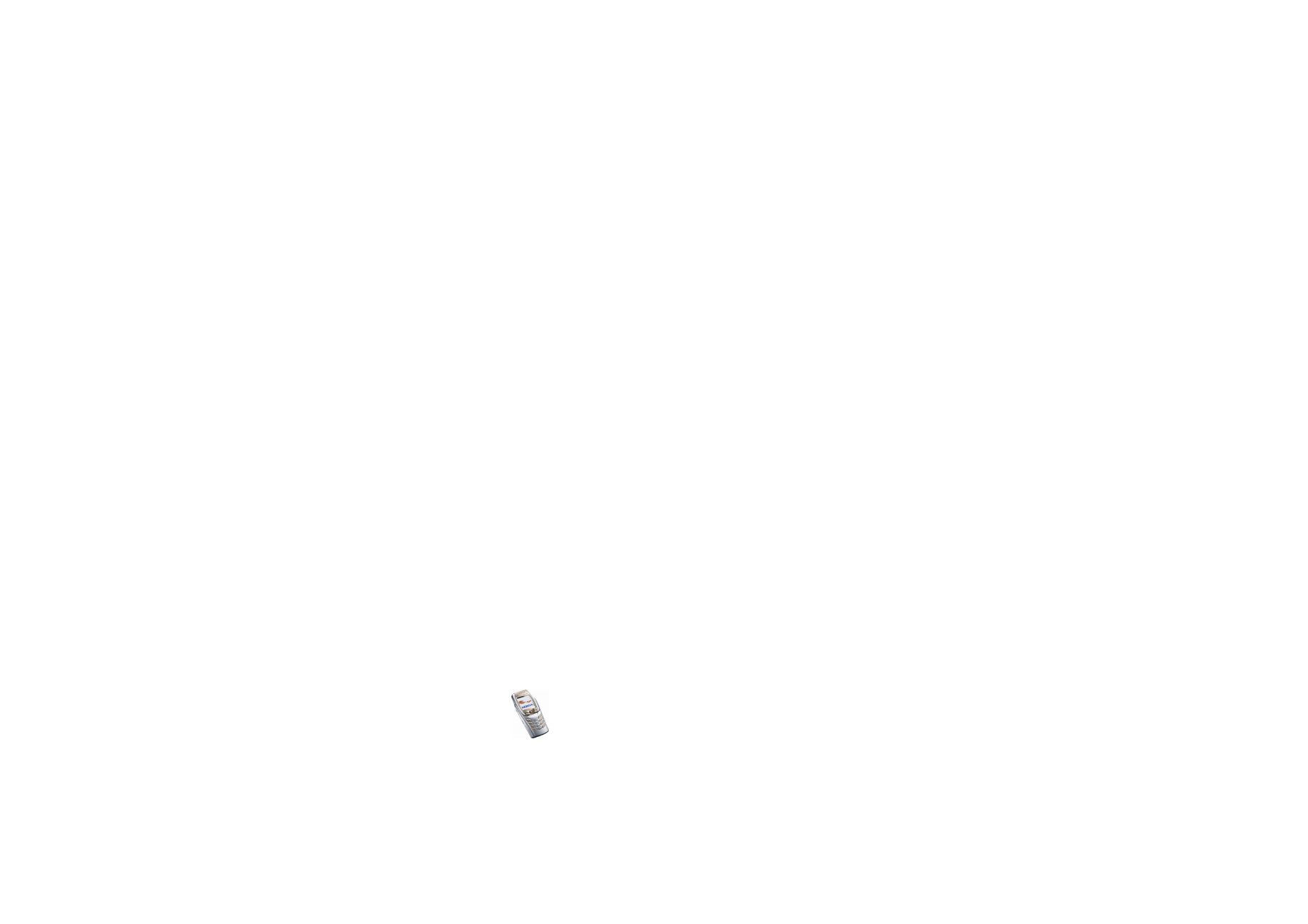
Copyright
©
2004 Nokia. All rights reserved.
82
• To write and send messages during an active chat session, see
Participating in
a chat conversation
on page
86
.
• To view, rename or delete saved conversations, select
Saved convers.
when you
have entered the
Chat
menu.
• To block/unblock contacts, see
Blocking and unblocking messages
on page
87
.
• To disconnect from the chat service, see
Connecting to and disconnecting from
the chat service
on page
83
.
Entering the chat menu
To enter the
Chat
menu while still offline, press
Menu
, and select
Messages
and
Chat
. You can select
•
Login
to connect to the chat service.
To set the phone to automatically connect to the chat service when you enter
the
Chat
menu, see
Connecting to and disconnecting from the chat service
on
page
83
.
•
Saved convers.
to view, erase or rename the chat conversations that you have
saved during the chat session. You can select
Saved convers.
also when you
have connected to the chat service.
•
Connect. settings
to edit the settings needed for chat messaging and presence
connection. See
Chat and my presence settings
on page
115
. You can also
select
Connect. settings
when you have connected to the chat service.
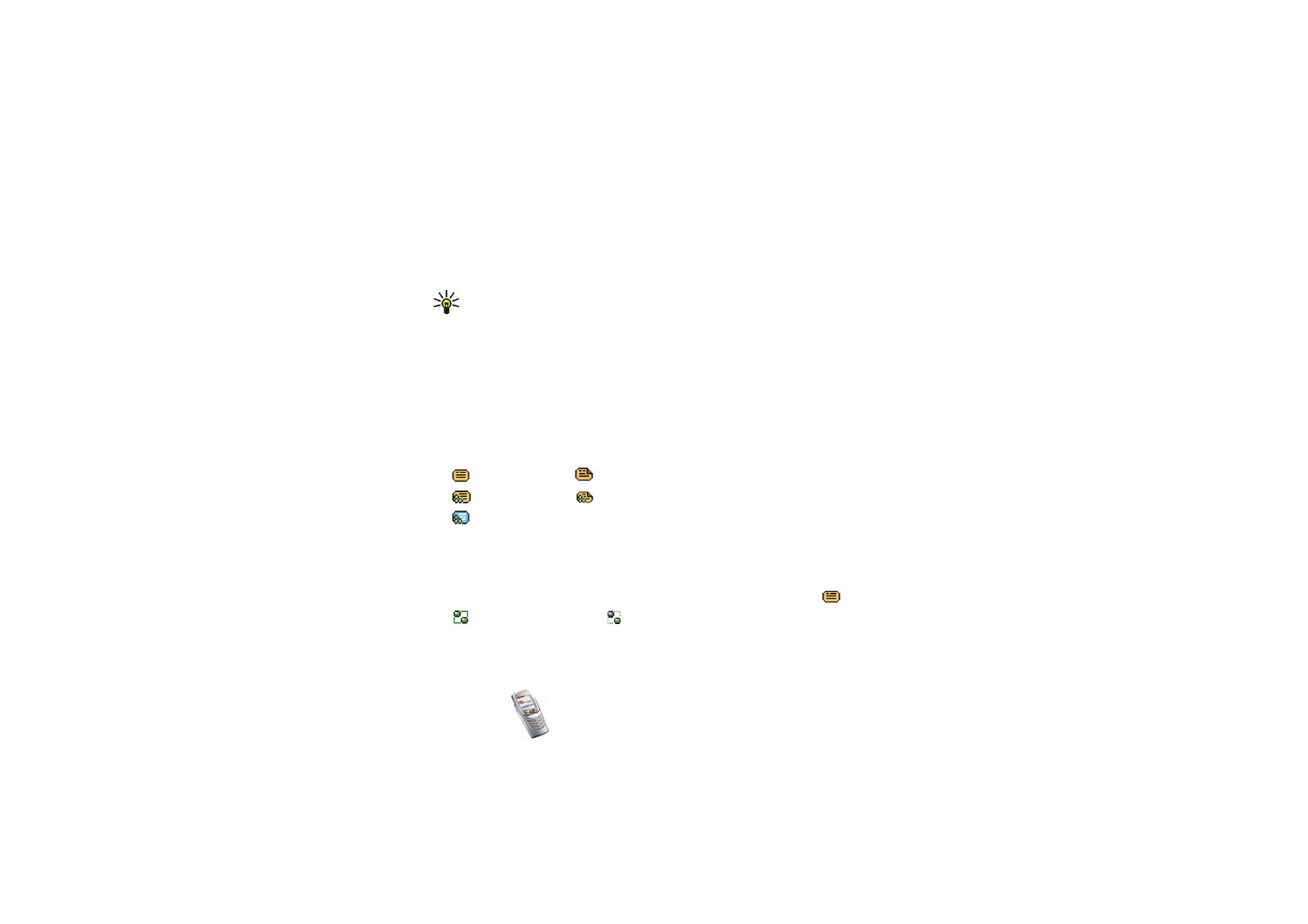
Menu fu
nctions
83
Copyright
©
2004 Nokia. All rights reserved.
Connecting to and disconnecting from the chat service
To connect to the chat service, enter the
Chat
menu, and select
Login
. When the
phone has successfully connected,
Logged in
is displayed.
Tip: To set the phone to automatically connect to the chat service each
time you enter the
Chat
menu, connect to the chat service, select
My
settings
,
Automatic login
and
On Chat start-up
.
To disconnect from the chat service, select
Logout
.
Starting a chat session
Enter the
Chat
menu and connect to the chat service. You can select
•
Conversations
to view the list of new and read chats or invitations to chats
during the active chat session. Scroll to the message or invitation that you
want and press
Open
to read the message.
indicates new and
read chat messages.
indicates new and
read group messages.
indicates invitations.
•
Chat contacts
includes the contacts that you have added from the phone’s
contacts memory. Scroll to the contact with whom you would like to chat and
press
Chat
.
If you have received a new message from a contact, it is indicated by
.
indicates the online and
the offline contacts in the phone’s contacts
memory.
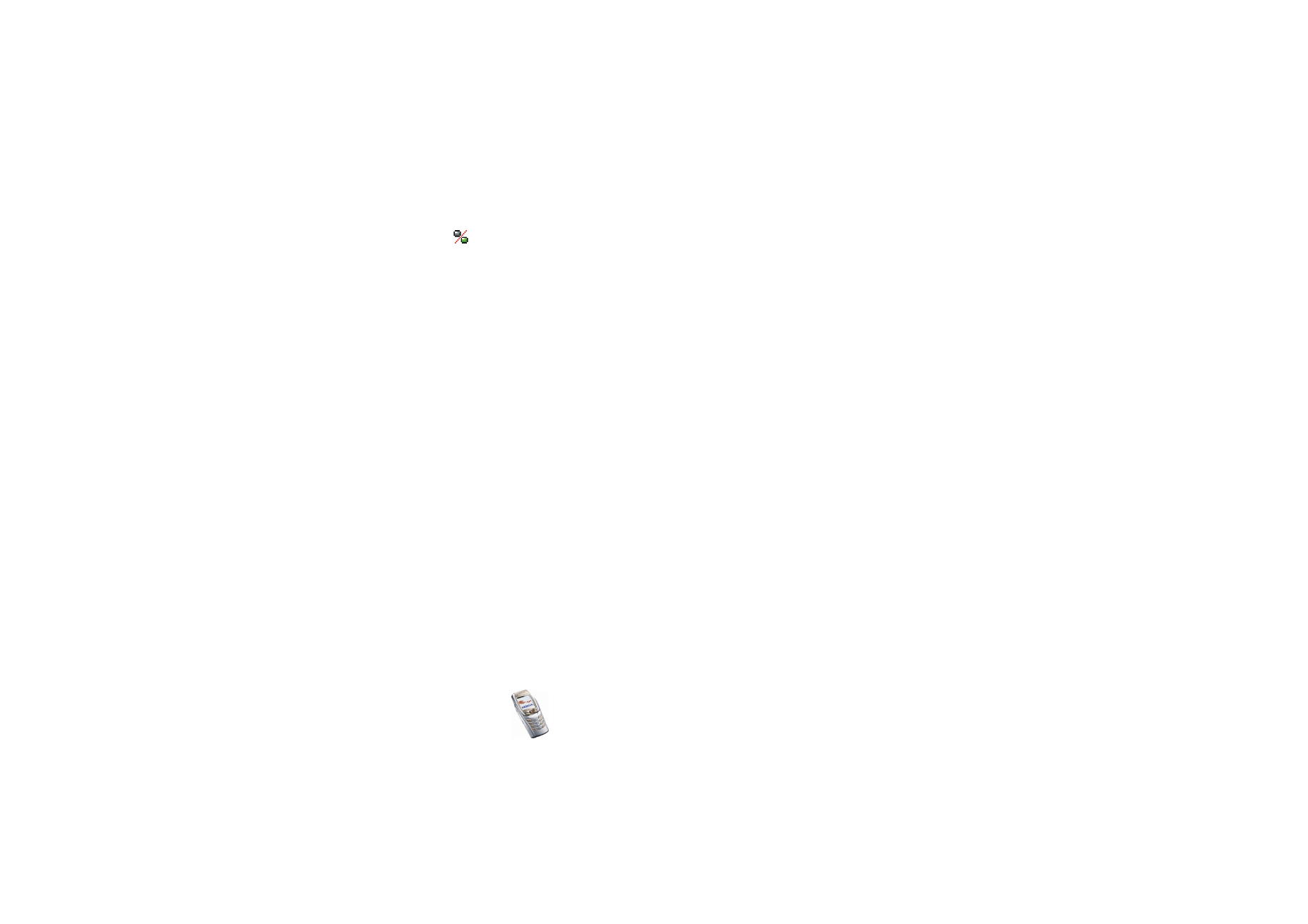
Copyright
©
2004 Nokia. All rights reserved.
84
indicates a blocked contact, see
Blocking and unblocking messages
on
page
87
.
To add contacts to the list, see
Contacts for the chat session
on page
87
.
•
Groups
and
Public groups
. The list of bookmarks to public groups provided by
the network operator or service provider is displayed. To start a chat session
with a group, scroll to a group and press
Join
. Enter the screen name that you
want to use in the conversation. When you have successfully joined the group
conversation, the phone shows
Joined group:
and the group name. To create a
private group, see
Groups
on page
88
.
•
Search
and select
Users
or
Groups
to search for other chat users or public
groups on the network.
• If you select
Users
, you can search for a user by phone number, screen
name, e-mail address or name.
• If you select
Groups
, you can search for a group by a group member, group
name, topic or ID.
To start the chat session when you have found the user or the group, scroll to
the user or the group that you want, press
Options
and select
Chat
or
Join
group
.
• To start a chat session from Contacts, see
Viewing the subscribed contacts
on
page
108
.
Accepting or rejecting a chat invitation
In standby mode, when you have connected to the chat service and you receive an
invitation,
New invitation received
is displayed. Press
Read
to read it.
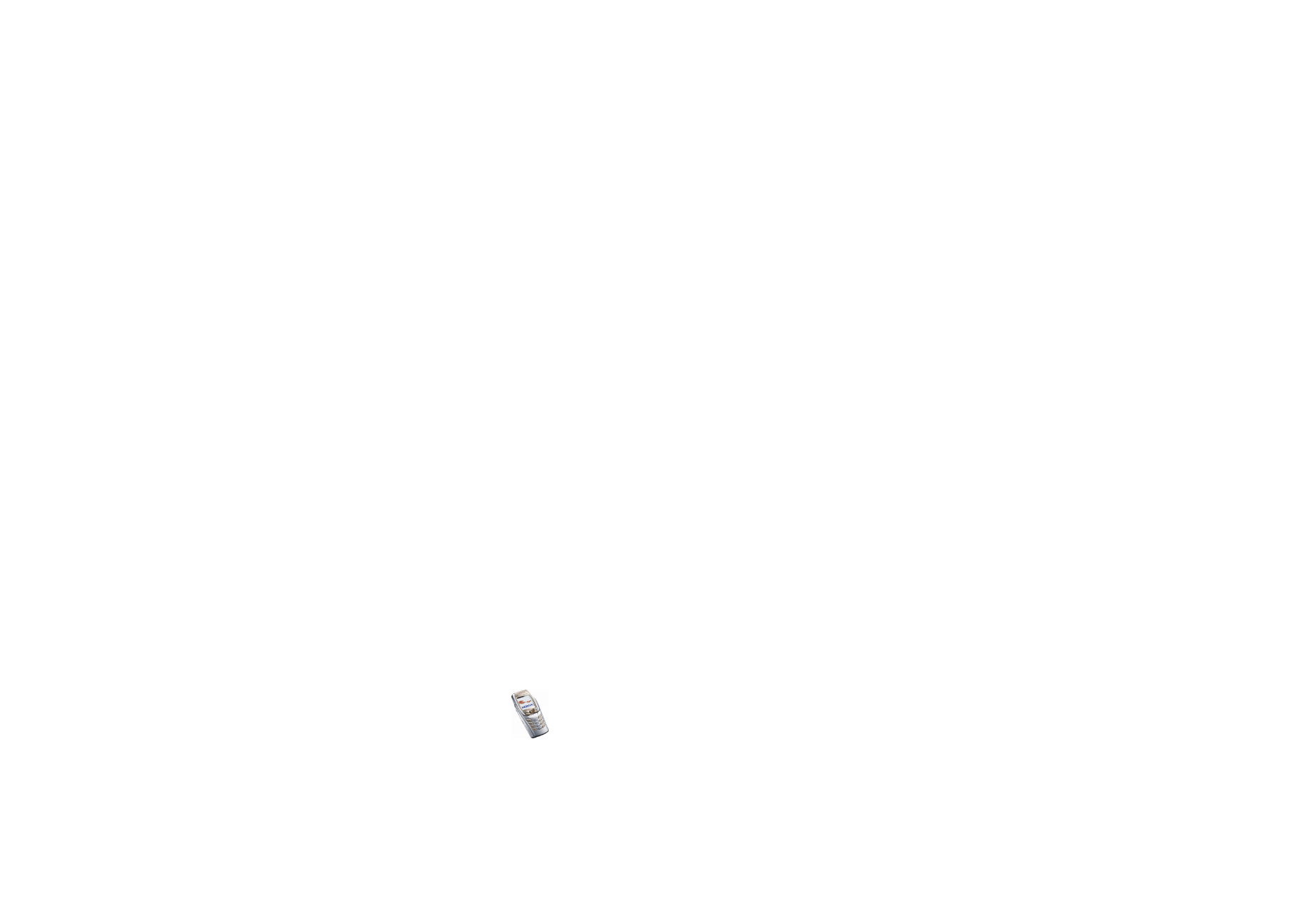
Menu fu
nctions
85
Copyright
©
2004 Nokia. All rights reserved.
If you receive more than one invitation, the number of messages followed by
new
invitations received
is displayed. Press
Read
, scroll to the invitation you want, and
press
Open
.
• To join the private group conversation, press
Accept
. Enter the screen name
that you want to use as a nickname. When you have successfully joined the
group, the phone shows
Joined group:
and the group name.
• To reject or delete the invitation, press
Options
and select
Reject
or
Delete
.
Reading a chat message
In standby mode, when you have connected to the chat service and you receive a
message from a person who is not taking part in the conversation,
New instant
message
is displayed. Press
Read
to read it.
• If you receive more than one message, the number of messages followed by
new instant messages
is displayed. Press
Read
, scroll to the message, and press
Open
.
New messages received during an active chat session are held in the
Conversations
of the
Chat
menu. If the message is from a person whose contact
information is missing from the contact list in
Chat contacts
, the sender’s ID is
shown. If the contact information can be found in the phone’s memory for
contacts and the phone recognises it, the sender’s name is shown. To save a new
contact in the phone’s memory, press
Options
and select
•
Save contact
and enter the name of the person.
•
Add to contact
and select the contact to which you want to add the detail and
press
Add
.
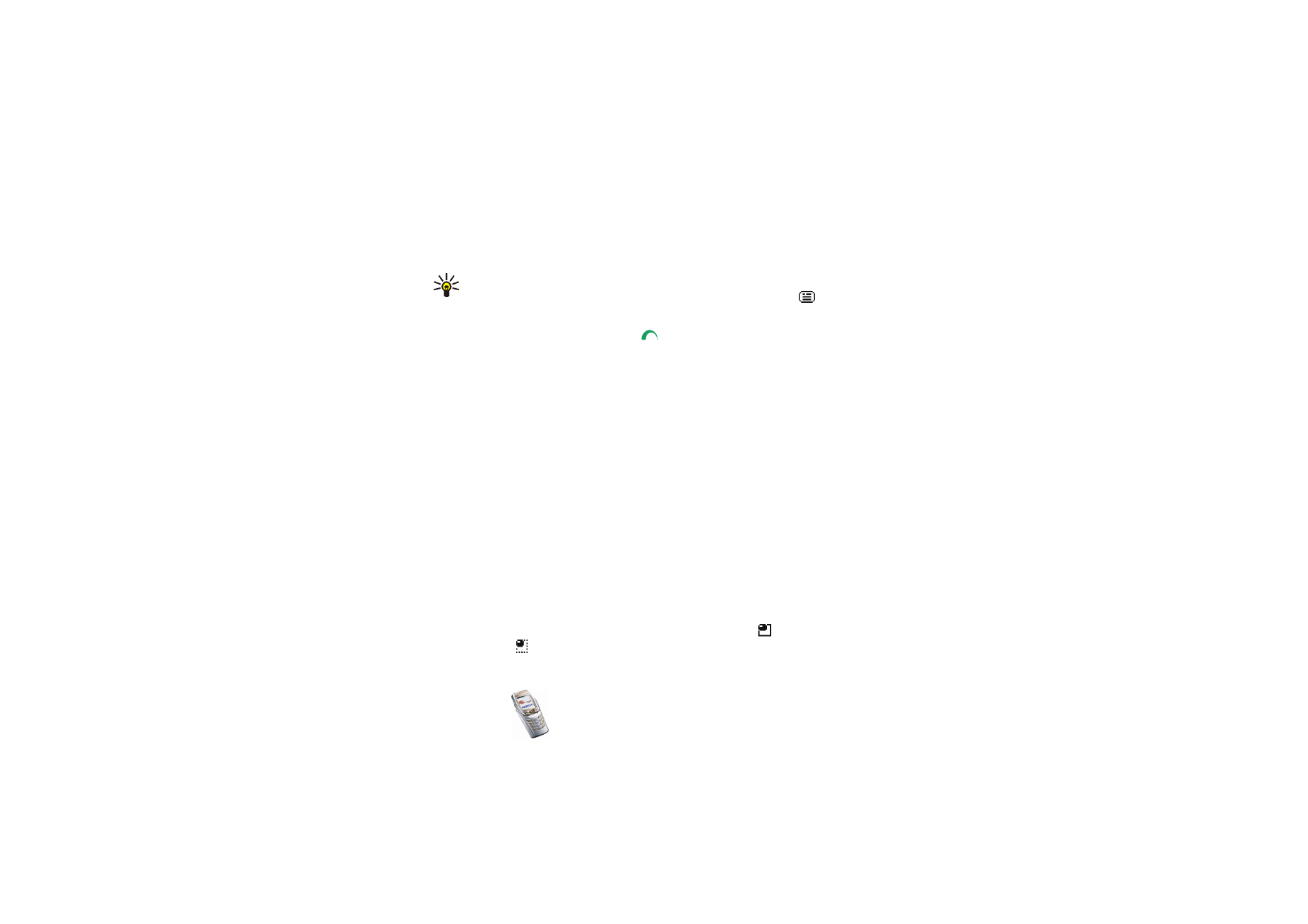
Copyright
©
2004 Nokia. All rights reserved.
86
Participating in a chat conversation
Join or start a chat session by pressing
Write
.
Tip: If you receive a new message during a chat session from a person who
is not participating in the current chat session, the indicator
is shown
on the top of the display.
Write your message and press
Send
or
to send it. If you press
Options
, some of
the following options are available.
•
View conversation
to view the ongoing chat conversation. To save the chat
conversation, press
Save
and enter the name for the conversation.
•
Save contact
, see
Reading a chat message
on page
85
.
•
Add to contact
, see
Reading a chat message
on page
85
.
•
Group members
to view the members of the selected private group. The option
is only shown if you have created the group.
•
End conversation
to end the ongoing conversation.
•
Dictionary
, see
Setting predictive text input on or off
on page
53
.
Editing your own information
Enter the
Chat
menu and connect to the chat service. Select
My settings
to view
or edit your own availability status or screen name. Select
Availability
and either
Available for all
or
Avail. for contacts
(or
Appear offline
) to allow all chat users, or
only the contacts on your chat contact list to see whether you are online or offline
when you have connected to the chat service. The indicator
shows that you
are online and
that your online status is not visible to others.
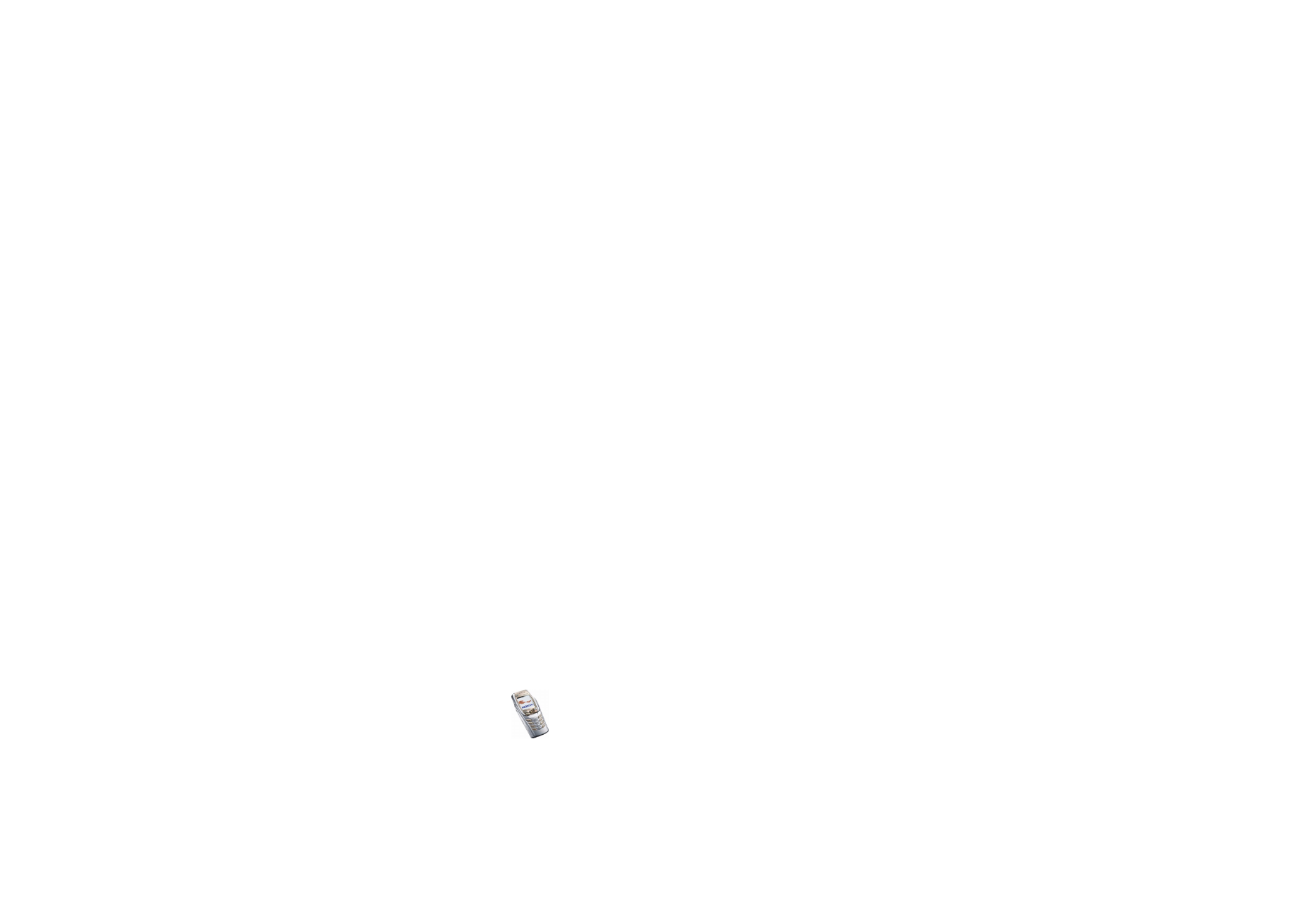
Menu fu
nctions
87
Copyright
©
2004 Nokia. All rights reserved.
Contacts for the chat session
You can add contacts from the phone’s contacts memory to the chat contacts list.
Connect to the chat service, select
Chat contacts
, press
Options
and select
•
Add contact
, or if you have no contacts added, press
Add
. Select from
Contacts
the name that you want to add to the list of chat contacts. When the contact is
added, the phone displays
Added to Chat contacts:
and the contact name.
Scroll to a contact, and press
Chat
to start to chat, or press
Options
and select
•
Contact info
to view the details of the selected contact. If you want to edit the
details, see
Editing or deleting details in contacts
in the
Contacts
menu on
page
104
.
•
Block contact
(or
Unblock contact
) to block (or unblock) messages from the
selected contact.
•
Add contact
to add a new contact from the phone’s contact memory.
•
Remove contact
to remove a contact from the chat contact list.
Blocking and unblocking messages
Connect to the chat service and select
Conversations
or
Chat contacts
. Highlight
the contact in the contacts list from whom you want to block incoming messages.
Press
Options
, select
Block contact
and press
OK
.
To unblock messages, connect to the chat service and select
Blocked list
. Scroll to
the contact from whom you want to unblock the messages and press
Unblock
.
You can also unblock messages from the contact list, see
Contacts for the chat
session
on page
87
.
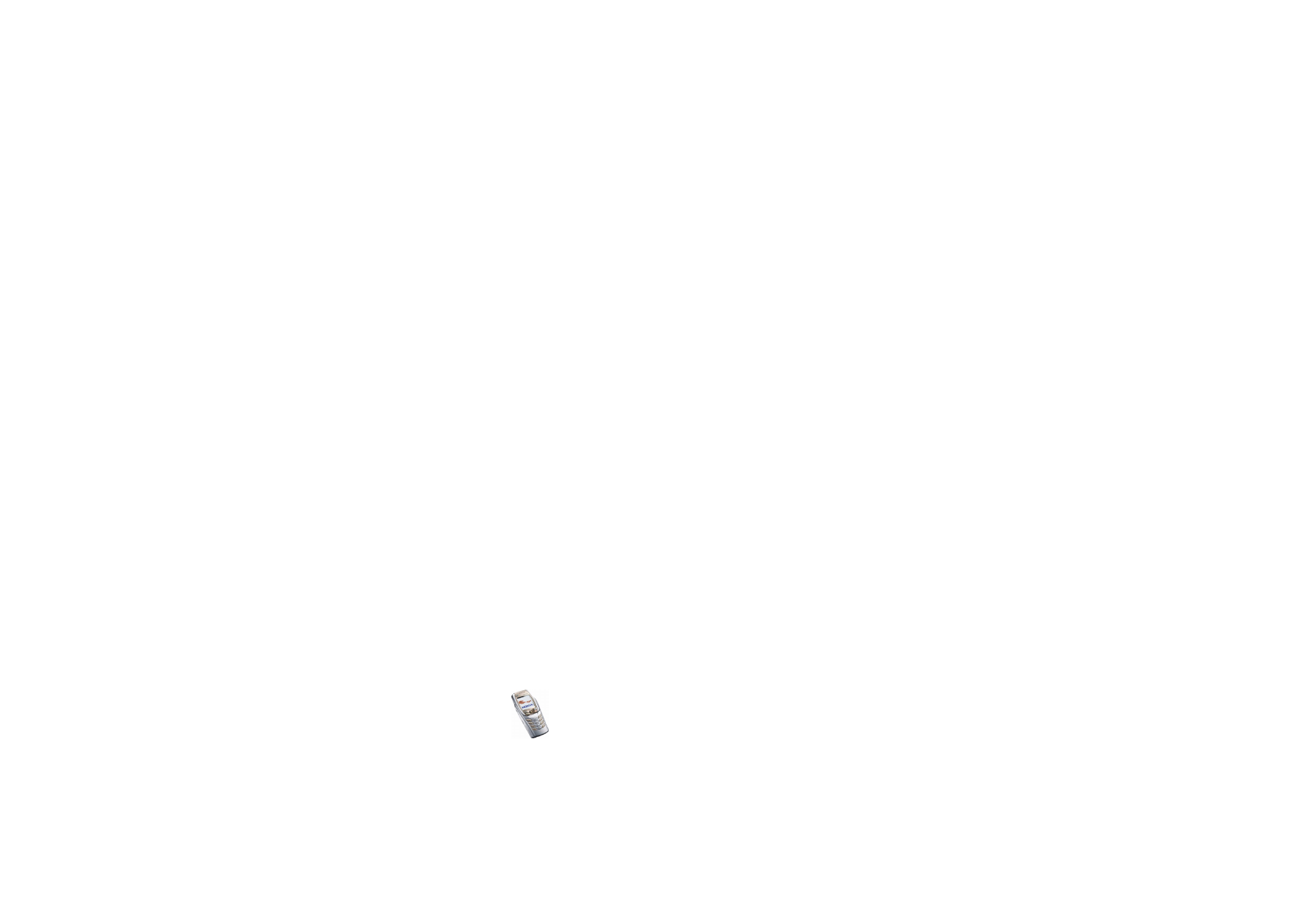
Copyright
©
2004 Nokia. All rights reserved.
88
Groups
You can create your own private groups for a chat session, or use the public
groups provided by the service provider. The private groups exist only during an
active chat session. You can add to a private group only the contacts that are in
your contact list and thus in the phone’s contacts memory, see
Saving names and
phone numbers (Add contact)
on page
100
.
Public groups
You can bookmark public groups that your service provider may maintain.
Connect to the chat service, select
Groups
and
Public groups
. Scroll to a group
that you want to chat with and press
Join
. If you are not in the group, key in your
screen name as your nickname for the group. If you press
Options
, you can select
Delete group
to delete a group from your group list.
Creating a private group
Connect to the chat service, select
Groups
and
Create group
. Key in the name for
the group and the screen name you want to use in the group. You can use a
different screen name in another group. Press
Add
to view the list of contacts.
Select a name from the contacts list to add it to the private group list. To add more
names to the list, press
Options
and select
Add member
and select a new name.
To remove a name from the private group list, scroll to it, press
Options
and select
Remove member
.
To send an invitation to the new members that you have added to the group, press
Options
and select
Send invitation
. Then write your invitation.
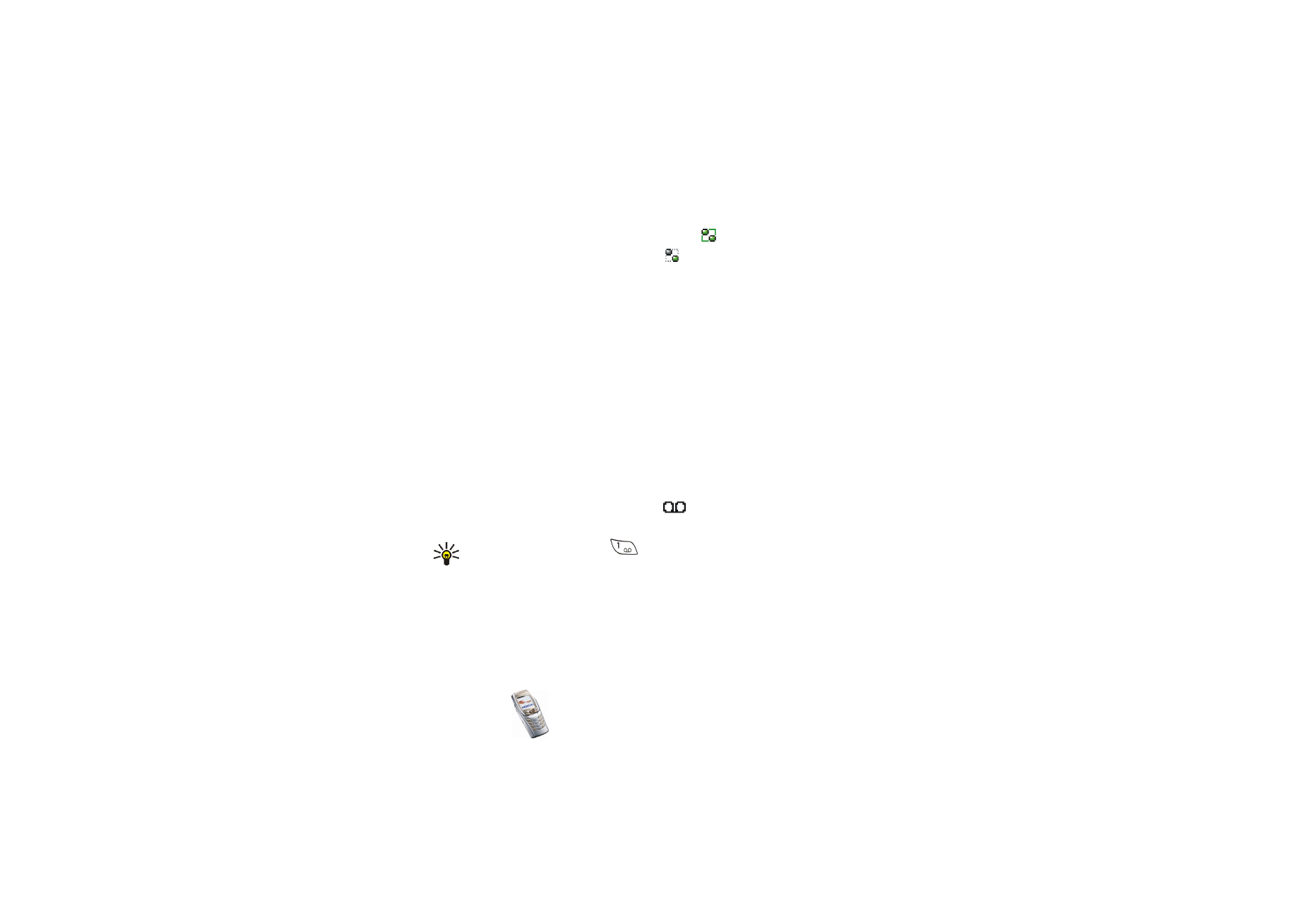
Menu fu
nctions
89
Copyright
©
2004 Nokia. All rights reserved.
You can only select online contacts, indicated by
from the phone’s contacts
memory. Offline contacts are indicated by
.